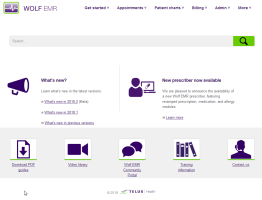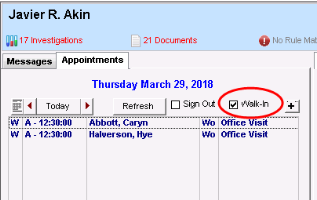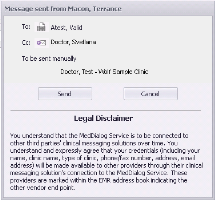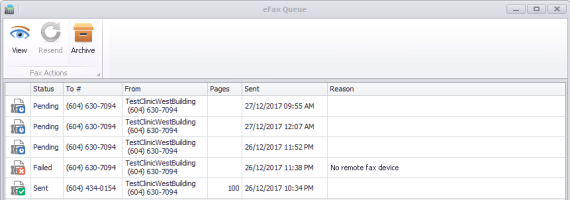What's new in 2018.2
Here is an overview of the new features and enhancements in Wolf EMR v2018.2.
Some enhancements or new features were implemented as a result of ideas that our users suggested on the Wolf community portal. We encourage you to continue to submit new ideas and to vote for and comment on existing ideas!
What's new in 2018.2.23
Download PDF: Wolf EMR 2018.2.23 Release Notes
| Prov. | Wolf ID | Problem ID | Description |
|---|---|---|---|
| All | WLF-236744 | Importing labs from Excelleris failed for some clinics. We improved the log files created when importing Excelleris labs to resolve this issue. | |
| New prescriber fixes | |||
| All | WLF-235925 | 1057565 | In the new prescriber, if the quantity was a decimal (such as 3.5), the dispense quantity was incorrectly rounded off (such as to 3). |
| All | WLF-236825 | 1075258 | When printing prescriptions that contain multiple medications, sometimes two blank rows were added at the top. |
| All | WLF-237056 | 1078964 | The Prescribe Medication link in SOAP notes generated an error indicating that no patient was selected or opened the new medication window for the incorrect patient if you had a different patient's appointment selected within your WorkDesk's Appointment tab. |
What's new in 2018.2.20?
Download PDF: Wolf EMR 2018.2.20 Release Notes
The new prescriber received the following enhancement. If you haven't yet learned about the new prescriber,
An End Date column now appears when viewing a patient's medication list (except when viewing an external or adjust-as-directed medication).
When front-end staff prescribe on behalf of a provider (select the Act as Providercheck box), the patient's primary physician is now selected by default as the prescriber.
Front-end staff can now discontinue active medications on behalf of a provider. When the Act as Provider check box is selected, the Discontinue![]() button now appears in the toolbar and staff can also print the discontinued medication.
button now appears in the toolbar and staff can also print the discontinued medication.
We added the discontinue reason of New Medication Available.
You can now choose to have the Refill History tab open by default when you view the patient's medication instead of the Medication History tab. In the WorkDesk user preferences (Configure > Configure WorkDesk > Medications tab), choose your preference in the Default History Display option.
When creating adjust-as-directed prescriptions, Adjust as Directed now appears as the dosage in the medication list within the medical summary and within the completed encounter.
If a patient has a prescription that is pending within a provider's queue, a Pending Rxs ![]() indicator now appears in the patient header within the patient's medical summary, SOAP notes, appointments, and in the prenatal CPX. Within the Medications and Allergies window, pending medications now appear in their own tab. Double-click the icon (or click the tab) to view the prescriptions pending review and take appropriate action.
indicator now appears in the patient header within the patient's medical summary, SOAP notes, appointments, and in the prenatal CPX. Within the Medications and Allergies window, pending medications now appear in their own tab. Double-click the icon (or click the tab) to view the prescriptions pending review and take appropriate action.
Providers can now print prescriptions from the Prescriptions Pending Review windows. Printing also approves the prescription.
We streamlined the display of the medication start date in the various prescriber windows. In some windows, the start date appeared twice.
You can now reset the size and layout of the Medications and Allergies window back to the default in case you were overzealous with your changes and the information on the screen becomes unreadable. In the top right corner, click the Reset Screen Layout button ![]() .
.
You can also reset the layout from the Maintenance tab; choose Reset Saved Screen Layout.
We continue to improve the new MedDialog and eFax features, which are now being piloted.
About MedDialog and eFax
MedDialog enables secure provider-to-provider messaging. This facilitates sending referrals, receiving consults, and sending and receiving general messages from other providers. For more information, see
eFax is an integrated, web-based faxing solution that you can use throughout Wolf EMR. It is offered as a bundled add-on with MedDialog. For more information, see Electronic faxing (eFax).
Note: In the first phase launch, MedDialog is available to providers using PS Suite EMR, Med Access EMR, and Wolf EMR and will be a limited release to a small number of pre-selected clinics. Once it is more generally available, TELUS Health will send further communications. If you are interested in participating in this pilot, please contact our sales team
In the external messages inbox, the Complete button was renamed to Archive.
British Columbia forms
| Region | New | Update | SMART form name |
|---|---|---|---|
| VCHA | X | Sleep Disorder Ref - Seymour |
| Prov. | Wolf ID | Problem ID | Description |
|---|---|---|---|
| All | WLF-235761 | 1055168 | Users were unable to disable multiple SMART forms at once by selecting the parent folder that contained the forms. |
| All | WLF-235883 | 10558008 | When opening an incomplete visit record, users encountered the error "DBEngine Error: Invalid operation". |
| New prescriber fixes | |||
| All | WLF-228275 | 928398 | Users were unable to edit allergies added prior to updating to the new prescriber. |
| All | WLF-235238 | 1040871 | When prescribing a medication from an open SOAP note, the medication quantity did not appear within the SOAP note. |
| All | WLF-235347 | 1044671 | When staff chose Print All from a patient's medical summary, the Print Medications option was selected by default. It is now cleared by default. |
| All | WLF-235662 | 1052666 | When prescribing a medication from an open SOAP note, the medication did not appear in the note if the encounter was started on a previous date. |
| All | WLF-235793 | 1056244 | When you moved the Medications and Allergies window on your screen and then closed and re-opened the window, it was moved to the right side of the screen instead of remaining when you had positioned it. |
| All | WLF-235925 | 1057565 | If the dispense quantity totalled to a number with a decimal (such as 3.5), the number was rounded (such as to 4). |
What's new in 2018.2.10?
Download PDF: Wolf EMR 2018.2.10 Release Notes
The new prescriber received the following enhancement. If you haven't yet learned about the new prescriber,
When providers prescribe medications on behalf of another provider, they can now print the prescription (instead of only being able to queue it for another provider).
We continue to improve the new MedDialog and eFax features, which are now being piloted.
About MedDialog and eFax
MedDialog enables secure provider-to-provider messaging. This facilitates sending referrals, receiving consults, and sending and receiving general messages from other providers. For more information, see
eFax is an integrated, web-based faxing solution that you can use throughout Wolf EMR. It is offered as a bundled add-on with MedDialog. For more information, see Electronic faxing (eFax).
Note: In the first phase launch, MedDialog is available to providers using PS Suite EMR, Med Access EMR, and Wolf EMR and will be a limited release to a small number of pre-selected clinics. Once it is more generally available, TELUS Health will send further communications. If you are interested in participating in this pilot, please contact our sales team
Status of sent messages
When you hover your mouse over a sent message in the external messages inbox or view a sent message, the status of the messages is now clearly represented with icons and a description.
For more information, see
We modified the Appointments To Be Made window, so that only urgent referrals show the URGENT status at the top in red and routine referrals show the status in black.
When in the letter view of the Referral Letter Composer, the documents that are attached to the letter now appear at the bottom of the letter as hyperlinks. Click a document to view it.
On the patient banner, the patient's arrived status and time and exam room are now bold to make them easier to see.
When you choose to view a patient's no-show encounters in the medical summary or Patients tab of the WorkDesk, the total number of no shows in the last year now appears. For more information, see Viewing and editing encounter notes from the medical summary.
The results for practice searches can now include the column Next Visit - Physician that shows the patient's next appointment date and time. You must add this column in the search results configuration (see Configuring patient list columns).
The following two new bookmarks enable you to pull in the provider's telephone numbers into a SMART form. For more information, see Bookmarks.
MDPhone
MDCell
| Prov. | Wolf ID | Problem ID | Description |
|---|---|---|---|
| All | WLF-114219 | 129903 | In configuration, when assigning future appointments or patients to another provider, users encountered the error "Error #94 was generated by WolfMaint Invalid use of Null". |
| All | WLF-202071 | 1029603 | You were able to assign a locum as the patient's primary MD within Patient Maintenance. To ensure proper reporting, locums no longer appear within the Primary MD field. |
| All | WLF-210804 | 442880 | In the WorkDesk, we removed the option to Print Future Follow Ups from the Reference tab. |
| All | WLF-224784 | 868421 | If flowsheets were configured with a data type of Documents, the target values incorrectly displayed. |
| All | WLF-233979 | 1026019 | In the new prescriber, patient names over 29 characters were truncated in printed prescriptions. |
| All | WLF-234320 | 1030943 | Users were able to delete a patient even when the patient existed in a patient list. |
| All | WLF-235228 | 1040693 | When you increased your font size to 125%, you were unable to double-click a lab result to graph it. |
| All | WLF-235288 | 1042789 | In the Billing Report, the paid GST amount incorrectly appeared as an outstanding balance. |
| All | WLF-235469 | 1047109 | If your configuration had two patient statuses with the same name, when performing an advanced patient search, users encountered the error "Run-time error '-2147024809(80070057)': An item with the same key has already been added". |
| All | WLF-235505 | 1052669 | Metrics from locum users were submitted for Outcomes Dashboards. |
| All | WLF-235531 | 1048363 | In practice searches, when you selected the Date Filed check box in your search criteria related to documents linked to patient charts, the results returned an incorrect list of patients. |
| All | WLF-235562 | 1048674 | In the patient banner, if no blood pressure is entered for the patient, the last weight entered incorrectly appeared in the BP field. |
What's new in 2018.2?
Download PDF: Wolf EMR 2018.2 Release Notes
Providers can now un-claim a claimed walk-in patient to make the appointment available for another provider. From the WorkDesk Patients menu, click Un-claim Walk-in Appt![]() . This is useful for large clinics with many providers, in the event that a patient or provider changes their mind about the encounter.
. This is useful for large clinics with many providers, in the event that a patient or provider changes their mind about the encounter.
In the Appointments list within the provider WorkDesk, a W in the left column indicates that they are walk-in patients while a T indicates that the patient is taken by a provider.
For more information, see
We continue to improve the new MedDialog and eFax features, which are now being piloted.
About MedDialog and eFax
MedDialog enables secure provider-to-provider messaging. This facilitates sending referrals, receiving consults, and sending and receiving general messages from other providers. For more information, see
eFax is an integrated, web-based faxing solution that you can use throughout Wolf EMR. It is offered as a bundled add-on with MedDialog. For more information, see Electronic faxing (eFax).
Note: In the first phase launch, MedDialog is available to providers using PS Suite EMR, Med Access EMR, and Wolf EMR and will be a limited release to a small number of pre-selected clinics. Once it is more generally available, TELUS Health will send further communications. If you are interested in participating in this pilot, please contact our sales team
Ability to send MedDialog referrals and messages via eFax
You can now send referrals and external messages via MedDialogto recipients who are not yet registered for the MedDialog service but who have a fax number. These messages are sent using the eFax service and enable you to maintain the same messaging workflow. When searching for recipients in the address book,the fax icon ![]() . For more information, see
. For more information, see
MedDialog support for multiple locations
MedDialog now supports multi-location clinics. If your clinic uses multiple locations, each location must be registered and configured for MedDialog. Each provider can be registered to send messages via MedDialog for one or all locations.
If providers access MedDialog from a Wolf EMR location where they are not licenced for MedDialog, they can view and reply to their messages, however replies must be sent on behalf of a provider who IS licenced for that location and who is a participant of the original message. New messages must be sent on behalf of a provider who is licenced for that location. You can send referrals via MedDialog only from locations where you are licenced for MedDialog.
Address book enhancements
You can now easily add or remove an external consultant as a favourite while viewing the address book. Click in the User or Clinic column to add the entry as a favourite. A ![]() icon appears. Click the icon again to remove the entry from your favourites. See Finding providers in the Provider Registry.
icon appears. Click the icon again to remove the entry from your favourites. See Finding providers in the Provider Registry.
The phone and fax columns now appear in the address book search results.
eFaxing enhancements
When you choose to print a patient's chart from the medical summary, you can now fax the chart. Click the fax chart button ![]() in the upper right corner. For more information, see Sending electronic faxes.
in the upper right corner. For more information, see Sending electronic faxes.
You can now view the contents of sent faxes and archive sent faxes from the eFax Queue. Sent faxes are now automatically archived after 30 days to declutter the eFax Queue.
Sending appointment reminders using the patient portal just got easier:
When you send appointment reminders via the patient portal, a note is now added to the appointment details to indicate the date and time when the reminder email was sent. See Setting online appointment booking rules and email reminders.
You can now prevent certain appointment types from generating appointment reminder emails to patients. In the Appointment Reason Maintenance window, select the select the Exclude from Appointment Reminders check box. See Enabling specific types of appointments to be booked online.
You can now disable appointment reminder emails for a specific appointment. In the Appointment Details window, choose Portal > Disable Reminder.
You can now exclude appointments from appearing for patients via the patient portal. For example, a provider may have an appointment in the schedule for billing purposes or to send a patient an email and you don't want patients to see this as an appointment when they log on the patient portal. In the specific appointment's Appointment Details window, select the No Web View check box.
You now have more flexibility around configuring how and whether patients can cancel their appointments via the patient portal:
You can now prevent patients from cancelling specific important appointments via the patient portal and instead force them to call you to cancel and/or re-schedule. In the specific Appointment Details window, choose Portal > Allow Web Cancel. On the patient portal, if patients try to cancel this type of appointment, they encounter your message. Attempts for patients to cancel these appointments are recorded in the performance audit log.
When setting up schedule time types, you can now specify that patients cannot cancel appointments within a time period (such as 24 hours) prior to an appointment. In the Schedule Time Type Maintenance window, specify the No Cancel After option. See Creating “web-bookable” schedule time types.
The Multum medication and interaction list was updated to reflect new, modified, and discontinued medications, as well as updated dosages up to the March 2018 drug list.
You can now link a specific SMART form or SMART exam to a SOAP template (instead of only being able to link handouts related to problems and websites). This is useful to give providers quick access to forms they may need. For more information, see Managing SOAP templates.
In the Referral Letter Composer, when you attach a document, you can now search for and filter the documents. See Creating a referral letter using the Referral Letter Composer.
Users suggested this new feature as an idea on the Wolf community portal: Add Appointment Reason column to customized appointment reports
A new appointment report named Appointment CSV Extract is now available from the Reports tab > Scheduling. You can choose to filter this report based on providers (including inactive providers), locations, appointment reasons, and appointment types. When you run the report, it automatically opens in CSV format in a spreadsheet program. It shows all patient contact details, including reminder preference and appointment and patient demographics notes.
In the medical summary, if multiple assessments occurred on the same date, they are now grouped instead of repeating the date.
While performing practice searches, a "search loading" message now appears while the search is running.
We improved the performance of matching patients when importing labs.
British Columbia forms
| Region | New | Update | SMART form name |
|---|---|---|---|
| Forms | |||
| BC | X | Cancer Ref-BCCA | |
| BC | X | Community Paramedicine Request for Service-BCEHS | |
| BC | X | Pediatric Medical Transfer Summary | |
| BC | Removed: WaitLESS Otolaryngology Ref | ||
| Requisitions | |||
| BC | Removed: Breast Imaging Cons-BCCA | ||
| BC | Renamed: Sleep - Respiratory Homecare Solutions – RHS (renamed from Respiratory Therapy Req-RHS) | ||
| FHA | X | Medical Imaging Req-BC FHA | |
| VCHA | X | Transfusion Medicine-VCH | |
| VCHA | Removed: US & Fetal Monitor Intake-BCWH | ||
| VIHA | X | Bone Density | |
| VIHA | X | Echocardiography Req | |
| VIHA | X | X-Ray Req | |
| Prov. | Wolf ID | Problem ID | Description |
|---|---|---|---|
| All | WLF-111727 | 144027 | When configuring your clinic's problem list, searching for a problem in the Problem Maintenance window generated the error "No Search criteria has been specified. Do you wish to retrieve all codes?". |
| All | WLF-112054 | 104610 | When creating new internal messages, if the provider name and credentials were long, users encountered the error "The field is too small to accept amount of data you attempted to add. Try Inserting or pasting less data". |
| AB and BC | WLF-113766 | 167634 | When configuring a provider's billing information, if there was a space at the end of the Payee Number field, the extra space caused billing refusals. |
| All | WLF-117013 | 499890 | Appointments removed via the provider WorkDesk were not recorded in the audit log. |
| AB and BC | WLF-221594 | 690806 | In the prenatal form, when a locum is covering for a provider, the primary provider's initials appeared instead of the locum's on 'Page 2- Visits' if the appointment was marked as arrived after the locum entered comments. |
| All | WLF-224969 | 871818 | When unlocking a locked consult letter, it was converted to a SOAP note. |
| All | WLF-225376 | 880401 | If you linked a document to a SOAP note using a previous date (13 days or more), a Recent Docs notification appears in the patient banner. |
| All | WLF-227159 | 909208 | In the Referral Letter composer, the assessment text pulled in from the SOAP note was duplicated when it included more than 255 characters. |
| All | WLF-231288 | 963760 | Importing some lab results generated the error "Validation failed on check of minOccurs for field [16][i] of segment "OBR" ! Expected: >= 2, Found 1" |
| BC | WLF-233608 | 1018470 | Performing and advanced search in the scheduler generated the error "Run time error '-2146232060 (80131904)': Conversion failed when converting the varchar value 'a1' to data type int." |
© 2018