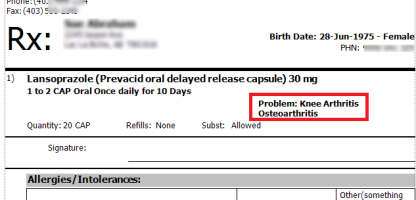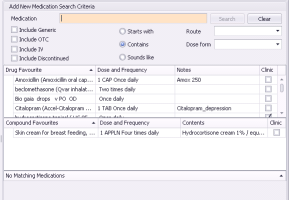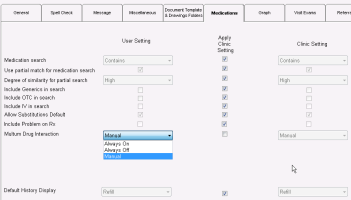Configuring medication preferences (new prescriber)
Note: This information applies to the new prescriber (see New prescriber).
You can configure default medication preferences for searching, enabling substitutions, and interaction warnings.
Note: Only users with administrator authority in Wolf EMR can set clinic-wide defaults. Providers can set their own defaults, which overwrite the clinic defaults.
Medication search options
When users prescribe or enter medications in patient charts, you can set what medication search options are selected by default. You can also choose if medication search matches can include medications that are similar to the search term, even though they may not start with or contain the exact text entered.
Enabling substitutions
By default, the option to enable substitutions when prescribing is enabled. You can clear this option.
Including problem on printed prescription
If you specify the patient's problem within the prescription (see Linking medications to problems (new prescriber)), you can configure your preferences to include the problem on printed prescriptions, as shown below.
Interaction warnings
If you create or queue prescriptions, you can control if and how you receive interaction warnings. You can specify if:
Interaction warnings are to display as pop-up notifications
You are to manually check for interaction warnings, without receiving pop-up notifications
The EMR is not to check for interactions at all
Default history display
You can choose to have the Refill History tab open by default when you view the patient's medication instead of the Medication History tab.
Steps
| 1. | From the WorkDesk menu, click Configure > Configure WorkDesk |
Tip: For administrators, from the Wolf EMR home page, click Configuration ![]() > Runtime Configuration tab, and then, at the bottom of the window, click WorkDesk Preferences.
> Runtime Configuration tab, and then, at the bottom of the window, click WorkDesk Preferences.
| 2. | Click the Medications tab. |
| 3. | To set default medication search options, use the following table to choose an option. If you are setting preferences for yourself, clear the Apply Clinic Setting check box beside any options you are modifying. |
| To set a default for the following option... | Do this... | |
|---|---|---|
| 1 |
Starts with vs Contains |
In the Medication search list, select the option you want selected by default. |
| 2 |
Whether medication search matches can include medication names that are similar to the search term but don’t necessarily start with or contain the exact search term |
Select or clear the Use partial match for medication search check box. |
| 3 |
How similar medication names must be to be included in search matches |
In the Degree of similarity for partial search list, select a level. |
| 4 |
Include Generic |
Select or clear the Include Generics in search check box. |
| 5 |
Include OTC |
Select or clear the Include OTC in search check box. |
| 6 |
Include IV |
Select or clear the Include IV in search check box. |
| 4. | To clear the option to allow substitutions by default when prescribing, clear the Allow Substitutions Default check box. |
| 5. | To include the patient's problems (if specified on the prescription; see Linking medications to problems (new prescriber))) on the printed prescription, select the Include Problem on Rx check box. |
| 6. | To set interaction warnings, beside Multum Drug Interaction, clear the Apply Clinic Setting check box and then, in the list, select one of the following options: |
| 7. | To choose whether to open the Refill History or Medication History tab by default when you view the patient's medication, select an option in the Default History Display list. |
| 8. | Click Save settings and exit |
© 2018