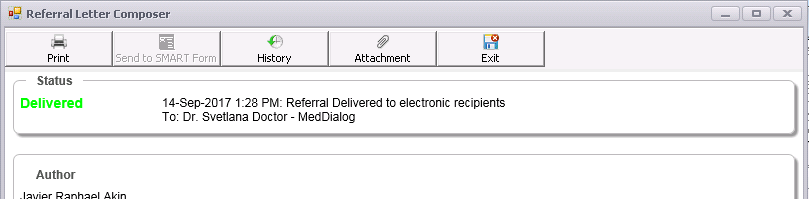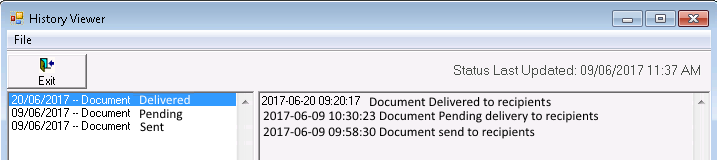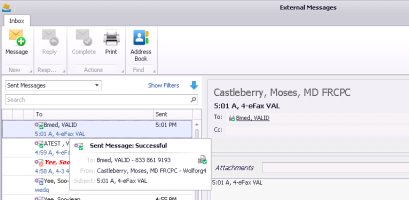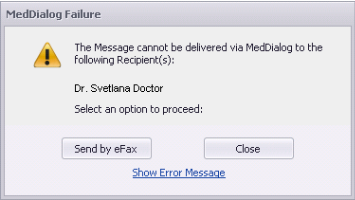Troubleshooting MedDialog
How can I tell if my referral or message was sent successfully via MedDialog?
If the initial message fails, the EMR tries to send the message a total of three times. Your message may initially show it was sent successfully but then, shortly after, get updated to indicate that it could not be delivered. This means the message left your system but was rejected after that point. When messages are sent, they first go to a central switch called MedDialog. This central switch does basic validation and virus checking on the message before sending it on to the recipient. Your message could be rejected at the switch, or it could be successfully delivered to the switch but not the recipient.
With the Referral Letter Composer, the status of the messages appears at the top of the window.
Click History ![]() to see the transmission history of the message.
to see the transmission history of the message.
In the external message inbox (from your WorkDesk), sent messages appear in the sent list. Hover your mouse over a message to see the message details, including the transmission status.
![]()
![]() A red X icon indicates that the message did not sent successfully
A red X icon indicates that the message did not sent successfully
![]()
![]() A green check mark indicates that the message was sent successful
A green check mark indicates that the message was sent successful
![]()
![]() A blue clock indicates that the message is pending being sent
A blue clock indicates that the message is pending being sent
If your message cannot be delivered to the recipient, you receive an automated message in your inbox informing you of the failure. You can then re-send the message.
What do I do if my referral or message was not sent successfully?
If a referral or message fails to send, after you click Send, you will see a Send Failed window. From this window, you can choose to re-send the message vie eFax.
To manually send the message, open the message within the Documents tab of the patient’s medical summary, and choose to print or fax it to the recipient.
Where can I see referrals and messages sent via MedDialog?
You can see all sent messages and referrals from within your external messages inbox. See Receiving and responding to external messages.
Sent, received, and completed external messages related to a patient appear in the Communication tab of the patient’s medical summary. Double-click a message to open it in your external messages inbox.
Message attachments and the referral letter appear in the Documents tab of the patient’s medical summary.
Sent referrals appear in the Referrals tab of the patient’s medical summary.
For audit purposed, you can also view all messaging activities within the patient’s Change Log.
© 2018