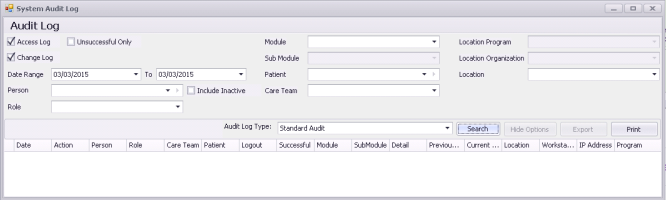Viewing system audit logs
Every change that users make in Wolf EMR is recorded in the system audit log. The log records everything that is done in a patient's chart, such as viewing a patient record, entering notes, editing or deleting any information, and sending messages.
The log also records some non-clinical changes, such as bills created, appointments that were booked, and changes to health card numbers. The log includes which user did the work, when, and from which workstation.
For example, you can find out what user wrote-off a specific bill, or what users accessed a specific patient’s medical record.
The log is your medico-legal audit trail.
Administrator can review the audit log for all patients and all modules of the EMR from a central system audit log.
Tip: Users can also review a change log of specific patient information from various windows in the EMR, such as the history of changes to a patient’s allergies, bills, visit records and so on. Click the Change Log ![]() , View Change Log, or Log
, View Change Log, or Log ![]() button to see a detailed history of changes.
button to see a detailed history of changes.
To view a log of changes made to patient demographics (additions, deletions, and changes to patient information). In Patient Maintenance, choose View > Patient Field History.
To view a log of who accessed a patient record, in Patient Maintenance, choose View > Patient Field History.
To view who accessed a patient’s chart, from the medical summary, click View Chart Access.
In addition to the standard audit logs, Wolf EMR has the following of pre-configured audits that enable you to view information about your users. Use these reports to perform random audits of the users on the system, and to check for suspicious activity.
| Audit Type | Description |
|---|---|
|
Lack of Use Audit |
Days since each active user last logged into Wolf EMR. Use this report to identify active users who should be deactivated. |
|
Frequent Failed Login Audit |
Failed login attempts to Wolf EMR. Displays the IP address, user name, and failed login date and time for each failed login attempt. By default, the list is sorted by failed login date and time. |
|
Frequently Accessed Record Audit |
Patients who were accessed by a single user multiple times. Displays the number of times a user accessed a particular patient’s record and the date/time, computer, and clinic location used. Use this report to track users who excessively access specific patients. |
|
Same Patient Last Name Search Audit |
Users who actively searched a patient by last name multiple times. Displays what area of the patient’s record was accessed each time and the date/time, computer, and clinic location used. Use this report to track users who excessively access specific patient records. |
|
User Name Search Audit |
Users who accessed patient records for patients who have the same first and last name as the user. Use this report to identify users who may be accessing their own patient record. |
|
Same User Same Patient Last Name Search Audit |
Users who accessed patient records for patients who have the same last name as the user. Use this report to identify users who may be accessing patient records of family members. |
|
One Person User Activity Audit |
A particular user’s activities in Wolf EMR. Use this report to track all activities a particular user performed in Wolf EMR. |
|
One Patient User Activity Audit |
All activities performed in a particular patient’s record, including all items that were accessed, or changed. |
|
Unmasking Decision Audit |
Restricted records that were “unmasked” for a particular patient. Displays the user; the date/time, computer, and clinic location used; and the reason the restricted data was “unmasked”. |
|
Confidentiality Acceptance Audit |
The status of the EMR Confidentiality Acceptance for all EMR users. Indicates if each user: Viewed and accepted the EMR confidentiality agreement. Viewed and declined the EMR confidentiality agreement. Never logged into the EMR. |
Tip: Administrators can also review a log of configuration changes made by users. From the home tab, click Configuration and then choose View > Clinic Field History.
Steps
| 1. | From the Wolf EMR home tab, click Configuration |
| 2. | From the Configuration menu, choose View > System Audit Log. The System Audit Log window opens. |
| 3. | In the Audit Log Type list, select the audit report to generate. |
Tip: To perform a general search, click Standard Audit.
| 4. | To search the audit log for specific EMR information, enter information into the filter area at the top of the window using the following table as a reference: |
| Field/selection | Description |
|---|---|
|
Access Log |
Select to display log entries for records and areas in Wolf EMR that user(s) viewed. |
|
Change Log |
Select display log entries for records and areas in Wolf EMR that user(s) created or modified. |
|
Unsuccessful Only |
Select to display log entries for ONLY unsuccessful logins. |
|
Date Range |
Specify to display logs entries for a specific date range. |
|
Person |
Select a name to display log entries for only this user. |
|
Role |
Select a role (security group abbreviation) to display log entries for only users of that specific role. |
|
Module |
Displays log entries for only a specific part of the Wolf EMR application, such as Patient Maintenance. |
|
Sub Module |
Displays log entries for only a specific sub-module of the selected module. |
|
Patient |
Displays log entries only for a specific patient. Type the patient’s last name. In the list of matching patients, click the patient you want. If there are too many patients with the same last name, enter a comma (,) followed by part or all of the patient’s first name or use the filters in the column headers to review your search. |
|
Care Team |
Displays log entries only for users who belong to a specific care team. |
|
Location |
Displays log entries for only users assigned to the location. |
| 5. | When you are finished entering information into the filter area, click Search. The EMR displays a list of matching results ordered by date and time. |
| 6. | To reorder the results, click a column header. |
| 7. | To export the results as a csv file for analysis in another software program, click Export, and enter a file name and location. |
© 2018