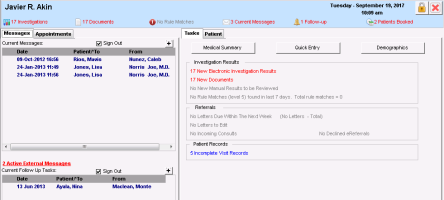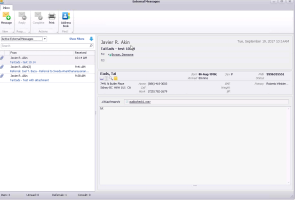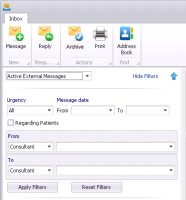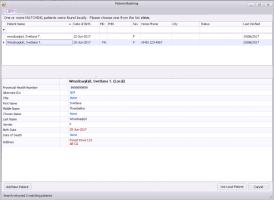Receiving and responding to external messages
MedDialog polls for new external messages every 5 minutes. You access your external messages inbox from your WorkDesk. External messages are sent and received in a separate inbox than your regular Wolf EMR internal messages.
You can receive incoming referrals (if you are a consultant/specialist), incoming consults, and general messages that are related or not to a patient. When a message is related to a patient, the EMR tries to match the patient to an existing one in your EMR or creates a new patient if they do not already exist. All patient data in the message, including attachments, is added to the patient’s chart.
Each provider has access to their own incoming external messages. Front-end staff have access to external messages for all service providers they are supporting (WorkDesk > Filter Options).
Tip: You can view a specific patient’s sent, received, and completed external messages in the Communication tab of the patient’s medical summary. Double-click a message to open it in your external messages inbox.
Tip: In the external messages inbox, click Address Book ![]() to browse through a view-only version of the external consultant list and Provider Registry (Provider Registry).
to browse through a view-only version of the external consultant list and Provider Registry (Provider Registry).
Steps
| 1. | From your WorkDesk, click the red link # Active External Messages, where # = the number of external messages that were not yet completed or archived (or the grey link No Active External Messages if you do not have any active messages). |
The External Messages inbox opens.
Unread messages appear in bold.
Urgent messages appear in red with an ! icon.
At the bottom of the message list, a summary indicates the total number of messages and the number of messages that are unread, referrals, and consults. Referrals and consult include Referral: or Consult: and the name of the patient within the message subject.
| 2. | By default, your Active External Messages appear with the oldest message at the top. If needed, filter the list using the following options: |
Use the list in the top left corner to only see your Archived or Sent messages.
Tip: Hover over a message to see its status. If a message has failed to sen successfully, see Troubleshooting MedDialog.
To search for a specific message or patient, in the Search field type your text and press Enter.
To change the sort order of messages, click a column header.
To filter the messages by urgency, message date, whether it is regarding a patient, and recipient (Received) or sender (From), click Show Filters.
Consultants shows messages from external consultants
Practitioner shows people within your Wolf EMR clinic.
| 3. | Click a message to open it. |
| 4. | If the message is related to a patient, the EMR adds the patient to your EMR or attempts to match the patient to one that already exists in your EMR (based on the patient’s health number). |
If the EMR cannot perform a match (for example, the PHN matches multiple patient charts), click Confirm Patient to perform the match. Red bold text indicates differences.
Select a patient in the list and choose one of the following:
To add the patient to your EMR using the information from the message and link the message to this new patient, click Add New Patient.
To link the message to an existing patient in your EMR, click Use Local Patient.
Once a patient is confirmed, the patient’s information appears in the message header
| 5. | If the message includes attachments, they are automatically linked to the patient’s chart (Documents tab in the medical summary) when a patient is confirmed. Double-click the attachment to view it. |
Referrals are filed with the document type Referral. Consults are filed with the document type Consult.
Important: Incoming consult documents are not automatically linked to the referral. If receive an incoming consult letter via MedDialog, you must manually link the document from the patient’s medical summary to the original referral.
Note: The message subject for replies to an incoming referral are automatically set to Consult: Patient Name - Referral reason.
For more information about populating a message reply, see Sending external messages via MedDialog.
If have multiple locations of Wolf EMR implemented, the reply is sent using the provider's location specified in the original message.
| 7. | To complete or archive the message, click Archive |
© 2018