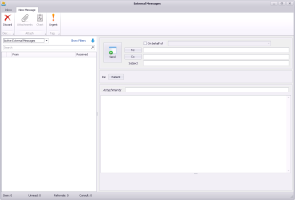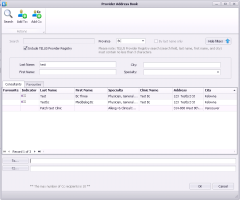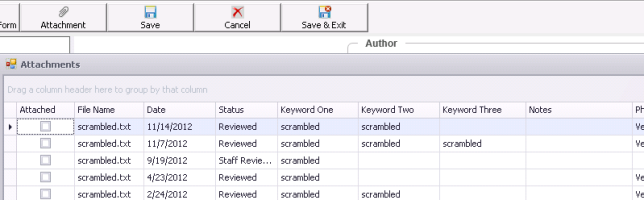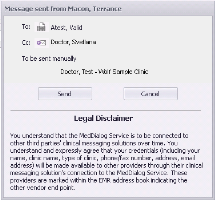Sending external messages via MedDialog
You can send (or reply to) an electronic message to an external provider using the MedDialog service.
You access your external messages inbox from your WorkDesk. External messages are sent and received in a separate inbox than your regular Wolf EMR internal messages.
You can send a message related to a patient or not related to a patient. Front-end staff can send external messages on behalf of their provider(s) who are enabled for MedDialog.
If you are font-end staff or a provider covering for another provider who is MedDialog-enabled, you can send messages on behalf of that provider.
You can send messages to any contact that is in your external provider address book. If you send a message to a contact who is a MedDialog-enabled provider, they will receive the message electronically. If you send a message to a recipient who has a fax number, they will receive the message via fax (sent via the eFax service). Messages sent by fax include a cover page that summarizes the message urgency, subject, recipient, and sender; the current message contents; and a list of file names that are attached.
If you send a message to a contact who is neither MedDialog-enabled nor has a fax number, you will be prompted to send the message manually (print and then send by fax or mail).
Steps
| 1. | From your WorkDesk, click the red link # Active External Messages, where # = the number of external messages that were not yet completed or archived (or the grey link No Active External Messages if you do not have any active messages). |
The External Messages inbox opens.
| 2. | To create a new message, click Message |
| 3. | If you are front-end staff sending a message on behalf of a provider or a provider covering for another, select the On behalf of check box and choose the provider. Replies will go to the chosen provider’s external messages inbox. |
Note: If providers access MedDialog from a Wolf EMR location where they are not licenced for MedDialog, they can view and reply to their messages, however replies must be sent on behalf of a provider who IS licenced for that location and who is a participant of the original message. New messages must be sent on behalf of a provider who is licenced for that location.
| 4. | Choose a recipient: |
| a) | Click the To: button |
| b) | In the Provider Address Book, search for and select a recipient. You can include only one To recipient and up to 10 CC recipients. For more information about searching and selecting providers, see Finding providers in the Provider Registry. |
If you choose a MedDialog-enabled recipient, they will receive the message electronically
If you choose a recipient that has a fax, the message will be faxed via eFax
If you choose a recipient that has neither, you will be prompted to manually send the message (print the message and send if by fax or mail)
| 5. | Type a subject for the message. |
| 6. | To send a message related to a patient, click the Patient button. Search for and double-click the patient. The patient’s summary appears in the message. |
Tip: To remove the patient, click the ![]() button. Any attachments are also removed.
button. Any attachments are also removed.
| 7. | To attach the patient's chart (or only portions of the chart) to the message, click Chart and choose the items to include. The items are included within a PDF file attached to the message. |
| 8. | To attach a document or file that is in the Documents tab of the patient’s medical chart to the message: |
| a) | Click Attachment |
| b) | Choose the attachment and click OK. |
You can add up to 20 attachments with a maximum combined size of 50 MB. The following attachment types are supported: .pdf, .jpg, .png, .txt, .tiff, .mp3, .mp4, .wav, .wma, .mov, .wmv, and .avi.
You can only include attachments when your message is related to a patient. You can only include attachments that are within the patient’s chart.
| 9. | To mark the message as urgent, click Urgent |
| 10. | Type the body text of your message and click Send |
A summary of the recipients and the sending method opens.
| 11. | When prompted, choose to Send. |
When the message is successfully sent, it appears in your sent messages list. Hover your mouse over the message to see its status (pending, success , or failed).
© 2018