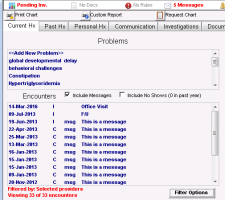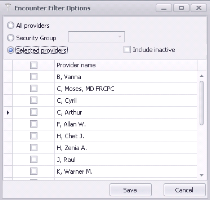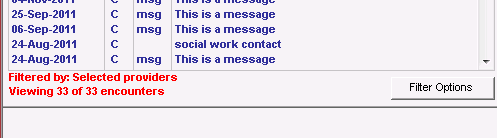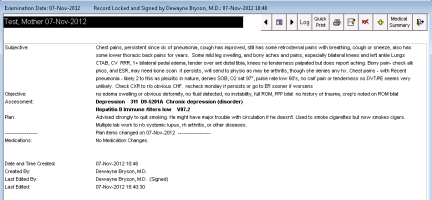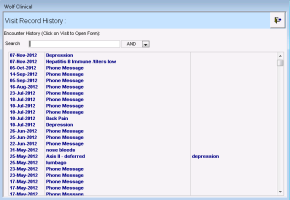Viewing and editing encounter notes from the medical summary
In the Encounters area of the medical summary, you can view a list of the patient’s encounter notes and messages. You can also open and edit individual encounter notes.
Steps
|
1.
|
Open the patient’s medical summary (see Opening the medical summary). The Encounters area displays a list of the patient's encounter notes and messages arranged by date. |
Note:
C indicates the encounter is complete.
I indicates the encounter is incomplete. If an encounter is incomplete, you cannot view the encounter notes for that visit from the medical summary.
msg indicates messages.
|
2.
|
To view if the patient has no shows, select the Include No Shows check box. The total number of no shows in the last year appears. |
|
3.
|
To view messages related to the patient, select the Include Messages check box. |
|
4.
|
To filter the patient’s encounter list by providers, perform the following actions: |
Note: The encounter filtering feature must be enabled for your clinic. For more information, contact the Wolf EMR support team. See Contact us.
|
a)
|
Below the patient’s encounter list, click Filter Options. The Encounter Filter Options window opens. |
|
b)
|
Perform one of the following actions: |
To view visits for a specific security group, click Security Group and then, in the list, select the security group you want.
To view visits for specific providers, click Selected providers and then, in the list of providers, select the check box beside the provider(s) you want.
|
c)
|
Click Save. The EMR filters the list and displays the filter criteria at the bottom of the encounter list. The EMR saves your filter selection and applies it to other patients you view going forward. |
|
5.
|
To view visit notes entered for a particular encounter, in the Encounters area, double-click a completed (C) encounter. The visit note opens in a read-only window. |
|
6.
|
To view to the next encounter’s visit notes, click Go to Next Visit Record , or to view the previous encounter’s visit notes, click Go to Previous Visit Record . |
|
7.
|
To edit a completed encounter’s visit notes: |
|
a)
|
On the top of the read-only window, click Edit Visit Record . The EMR displays the visit notes in the SOAP form, or if the note was written as a consult letter, the EMR displays the visit notes in the consult letter form. |
|
8.
|
To view a searchable history of all a patient’s encounter visit notes and messages. On the top of the read-only window of an encounter visit note, click View Encounter History . The Visit Record History window opens. |