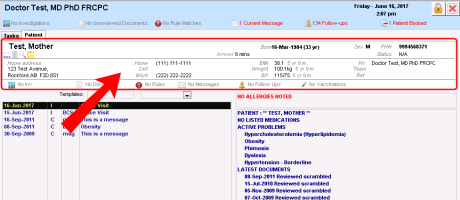Opening the medical summary
You can open a patient’s medical summary from any window related to the patient (any window displaying the patient banner), including:
Visit notes: The SOAP form and consult letter form
The Vital Entry window
The Patient tab (CPP)
Patient related follow-up tasks, and messages
Referrals
Simply click anywhere in the patient banner.
You can also open a patient’s medical summary directly from your appointment schedule (providers) or from the Appointment Scheduler (front-end staff) via the F7 shortcut key. You can also search for a patient to view from your WorkDesk (see Opening the medical summary for patients who do not have an appointment booked).
Tip: If you are in a patient’s medical summary window and want to view another patient’s medical summary, on the top right corner of the window, click View Other Patient Medical Summary![]() .
.
© 2018