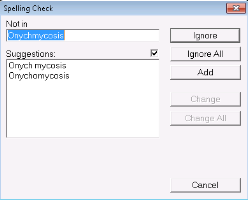Entering visit notes in the SOAP form
You can enter your patient visit notes using the SOAP form. In the SOAP form, you enter your subjective, objective, assessment, and plan notes into structured text areas, drop-down lists, and check boxes.
Tip: To facilitate entering your SOAP notes, you can also use letter templates (see Using SOAP templates), the history builder (see Using the subjective history builder), structured exam templates (see Using structured exam templates), and auto-replace words (see Using auto-replace text).
Steps
Note: If an MOA, nurse, or other front-end staff already entered a patient’s vitals or some visit notes for this encounter, they appear in the SOAP form. You can edit and add to these notes.
|
2.
|
In the CHIEF COMPLAINT field, enter a short description of the primary visit reason, or in the list, click the primary visit reason. |
|
3.
|
In the SUBJECTIVE field, type your subjective finding notes. |
|
4.
|
In the OBJECTIVE field, type your objective finding notes. |
|
5.
|
In the EXAM area, enter the patient’s vitals and measurements. |
Tip: To ensure you can graph and report on important patient vitals and other measurements, always enter this information into the appropriate fields in the EXAM area. Avoid free-typing vitals and measurements into the OBJECTIVE area.
Tip: Double-click a field to view historical values.
|
a)
|
In the Length Units, Weight Units, and Temp areas, select the appropriate units of measurement. |
|
b)
|
To graph a vital or measurement, beside the value you want to graph, click . |
Tip: To view growth charts for pediatric patients, beside the weight and height values, click .
|
6.
|
In the ASSESSMENT area, enter the patient’s problem(s): |
|
a)
|
In the top field, enter all or part of a problem name or ICD9 diagnosis code. |
|
b)
|
Press Enter. The EMR displays a list of matching problems and codes. |
|
c)
|
In the results list, click a problem. |
|
d)
|
In the Qualifier field, enter the position (for example, right, left, front) or other qualifier information about the problem, or in the list, click a qualifier. This list can be customized (see Managing the qualifier list for assessment entries). |
|
e)
|
Click Add to Assessment. The problem appears in the Structured field. |
Tip:
Adding an Assessment diagnosis to a patient’s problem list
If you want to effectively identify, track, and manage patients who have specific problems, always add important problems to a patient’s problem list.
If the diagnosis is not on the patient’s problem list already, you can add the diagnosis to the patient’s problem list from the SOAP form itself. To the right of the Assessment area, click Add to Problem list.
|
f)
|
To add another diagnosis, repeat the above steps. |
|
7.
|
In the ASSESSMENT area, in the text area, type any additional assessment notes. |
|
8.
|
In the PLAN area, type any notes on your plan for treatment, referrals, follow-up, and so on. |
|
9.
|
To populate the patient’s bill at this time: |
|
a)
|
In the Insurer list, click the insurer, individual, or company you want to bill. |
|
b)
|
In the Fee Code list, click a fee code that applies to the visit. |
You can enter only one service code here. If you want to add additional service codes, you must add them in the billing window. See Adding multiple fees to one bill.
|
c)
|
In the Service Units/Service Time area, complete one of the following actions: |
To enter the number of service units, select Service Units, and then enter a number in the Service Units field.
To enter a service time, select Service time, and then enter a start and end time in the Service Start/End time fields.
|
a)
|
On any text area (for example, the SUBJECTIVE text area), right-click. |
|
b)
|
Click Check Spelling. If unidentified words are recognized, the Spelling Check window opens. |
|
11.
|
When you are done, perform one of the following actions: |
To save the form, mark the visit as complete, and convert the form to read-only, click Lock Form .
To add more information to the SOAP form at a later time, click Save & Close . The EMR saves your visit notes, but leaves the visit status as Incomplete. The SOAP form remains editable, and displays on your Incomplete Visit Notes list.
|
12.
|
When prompted to lock the form, click Yes to mark it as complete. |
Note: No matter which closing option you choose, you are prompted to indicate if you want to lock the visit note. A visit note is never truly “locked”, you can always edit a locked note if needed.
![]() .
.![]() .
. ![]() . The EMR saves your visit notes, but leaves the visit status as Incomplete. The SOAP form remains editable, and displays on your Incomplete Visit Notes list.
. The EMR saves your visit notes, but leaves the visit status as Incomplete. The SOAP form remains editable, and displays on your Incomplete Visit Notes list.