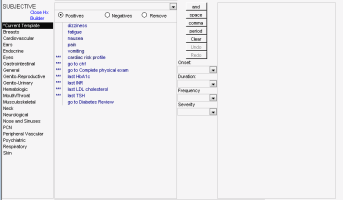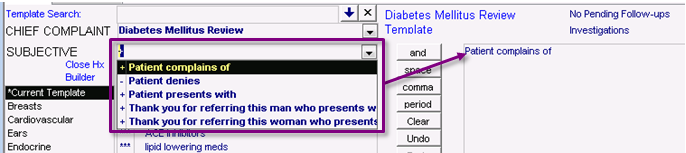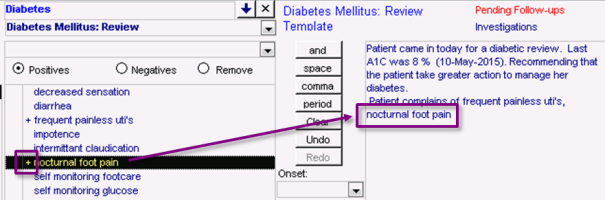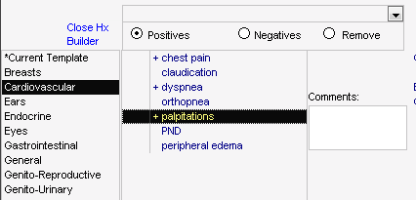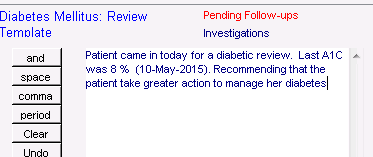Using the subjective history builder
Use the history builder to easily enter subjective symptoms and notes in the patient’s SOAP form by clicking items in a series of selections. The EMR translates your selections into written text.
Important: When you enter notes for your chronic disease patients, you must use the history builder. The EMR can only pull subjective notes created using history builder into chronic disease management (CDM) flowsheets.
As you use the history builder, you can add and edit systems and symptoms.
You can customize the lists available in the history builder (see Customizing the subjective history builder).
Steps
| 1. | Open the SOAP form. See Starting SOAP notes. |
| 2. | In the SUBJECTIVE area, click Open Hx Builder. The EMR expands the SUBJECTIVE area to display the Hx Builder area, with: |
Subjective note categories listed in the far left column
Subjective note choices for the selected category listed in the middle column
A text area on the right side of the window, displaying text that will populate the SUBJECTIVE area of the SOAP note.
| 3. | In the list of symptom categories, click an option. The EMR displays a new column with a list of associated symptoms. |
Note: If you are using a SOAP template, the symptom options that display for *Current Template are specific to the SOAP template.
Do not click a symptom yet.
| 4. | To change the pre-defined statement at the beginning of your subjective notes, for example to “Patient complains of...”, in the list beside the SUBJECTIVE tag, click a statement. The statement displays in the far right column prior to your notes. |
| 5. | Above the list of associated symptoms, complete one of the following actions: |
To indicate that the patient exhibits the symptom, click Positives.
To indicate that the patient does not exhibit the symptom, click Negatives.
| 6. | To add details about onset of the symptom, for example “instant onset”, in the Onset list, click the option you want. The EMR displays the associated statement in the far right column. |
| 7. | In the column listing subjective note options, click the subjective note you want to add. |
Tip: Subjective note options that contain three asterisks (***) pull information from the EMR. For example, if you select *** <<LastLabHbA1C>>, the EMR pulls the patient’s latest Hemoglobin A1C result into the SUBJECTIVE notes.
The EMR:
Enters the subjective note in the far right column, following the onset information you selected.
Displays a positive (+) or negative (-) indicator beside the symptom in the list of subjective note options.
| 8. | To add duration information about the selected symptom, for example “for 2 days”, in the Duration list, click an option. The EMR displays the associated statement in the far right column following the symptom you selected. |
| 9. | To add frequency information about the selected symptom, for example “intermittent”, in the Frequency list, click an option. The EMR displays the associated statement in the far right column following the selected symptom. |
| 11. | To add another symptom, indicate how you want your symptoms list structured in the SUBJECTIVE text area and then repeat step 3 to step 10: |
To display your symptoms as a horizontal list, click space. The EMR inserts a space in the right column, following the symptom you just entered
To display your symptoms as a sentence, click comma, and, or period, depending where in the sentence the next symptom is located. The EMR inserts a comma, the word “and”, or a period in the right column, following the symptom you just entered.
Note: Only symptoms categorized under *Current Template allow you to add list structure (space, comma, and, period), onset details, frequency details, or severity details.
For symptoms listed under all other categories, after you select a symptom, a Comments field displays instead. In the Comments field, manually enter any onset, frequency, and severity details.
Adding and removing symptoms
If you enter a symptom in error, click Undo. The EMR clears the latest text entry in the far right column.
To “de-select” an option from the list of subjective options, above the list of subjective options, click Remove, and then click the option you want to remove. The EMR removes the + or - indicator beside the option.
To redo a symptom entry that you “undid” by accident, click Redo. The EMR re-enters the last text entry.
If you want to edit contents in the text area (far right column), click the area. The text area becomes editable. You can now add, modify, and delete text as needed.
| 12. | When you are done, click Close Hx Builder. The EMR displays the symptoms you selected in the history builder within or directly below the SUBJECTIVE text area: |
*Current Template symptoms you selected display in the Subjective field itself.
Symptoms you selected from other symptom categories display below the SUBJECTIVE field, and are grouped by category.
| 13. | To later edit subjective notes created with the history builder: |
If you have created symptom notes using the Hx Builder that display within the Subjective text field, you can edit these notes within the Subjective field itself.
If you have created categorized symptom notes using the Hx Builder that display below the Subjective field, you can edit your symptom notes from the Hx Builder area. To edit symptom notes:
| a) | Click Open Hx Builder. The EMR expands the Subjective area to display the Hx Builder area. |
| b) | Click the category of the specific symptom you want to edit. |
| c) | To delete a symptom, click Remove, and then click the symptom. The EMR removes the symptom from the column on the right. |
| d) | Add new, or modify symptoms as necessary. |
© 2018