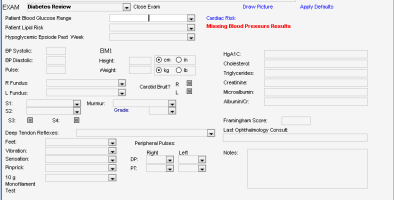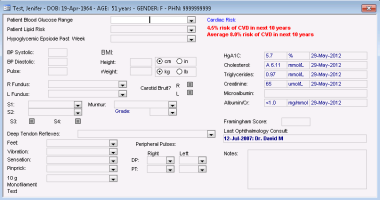Using structured exam templates
You can enter objective visit notes using visit-specific templates, called exams, within your SOAP notes and consult letters. Exams contain fields specific to a particular problem or type of examination. For example, a Back structured examination template contains fields such as back flexion, back extension, and leg strength.
Wolf EMR contains numerous exam templates that you can use to enter data, including several disease-specific Chronic Disease Management (CDM) exam templates. These templates help you to understand your patient base and focus on prevention when monitoring chronic disease patients. If you enter CDM visit data using the appropriate templates, you can:
Track patient trends, disease progress, and compliance for entire groups of patients diagnosed with a specific chronic disease (using practice search reports).
Track a specific patient's treatment plan, disease progression, and compliance (using disease-specific flowsheets).
Receive automated reminders for chronic disease patients who are due for specific tests, follow-up appointments, lifestyle advice, and treatments (using rules).
The default General Exam that displays below the OBJECTIVE area of the SOAP form or consult letter (where you input the patient’s vitals and measurements) is an example of a structured exam. Wolf EMR contains numerous other exams that you can use for specialized visit types. For example, you can use the Diabetes Review or Rourke (pediatric) structured exams.
Tip: You can create your own customized structured exam templates if desired (see Customizing structured exam templates).
Steps
| 1. | Open the SOAP form (see Starting SOAP notes) or consult letter (see Starting consult letter visit notes). |
| 2. | Do one of the following: |
If you are creating a SOAP note, in the Exam list, select an exam. The EMR replaces the general exam template with the one you chose
If you selected a SOAP template, an exam may already be open in the OBJECTIVE area of the SOAP form.
If you are creating a consult letter, in the Structured Examinations list, select an exam. The Structured Exam template opens in a new window.
| 3. | Enter your exam data in the text fields, check boxes, and drop-down lists available. |
Entering exam data
To view values that were previously entered in a specific field, double-click the field. The EMR displays a summary of values previously entered for the patient and the corresponding exam dates.
To view a patient’s medical summary (chart) while entering information into an exam, on your keyboard, press F7.
| 4. | For SOAP notes, to insert the configured default values in the remainder of the fields, click Apply Defaults. |
| 5. | For SOAP notes, when you are done, click Close Exam. The EMR displays a text summary of the information you entered below the OBJECTIVE text area, and defaults back to the general exam template. |
| 6. | To edit an exam after you closed it, re-select it from the Exam list. |
© 2018