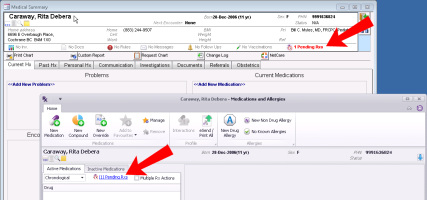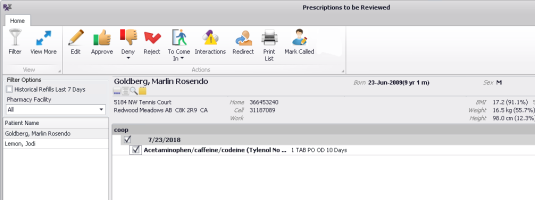Processing queued prescriptions and refill requests - provider workflow (new prescriber)
Note: This information applies to the new prescriber (see New prescriber).
This information applies to providers. If you are front-end staff, see Managing queued prescriptions - queuer workflow (new prescriber).
If another EMR user queues a prescription for you, you are notified on your WorkDesk (# Prescriptions Pending Review). You can view, edit, approve, and deny queued prescriptions. You can also create a To Come In task for a patient with a queued prescription before you approve the request.
If you are covering for another provider, you can manage queued prescriptions for that provider, as long as you have signed-out their WorkDesk.
If the patient has a prescription that is pending within a provider's queue, a Pending Rxs ![]() indicator appears in the patient header and within the medical summary, SOAP notes, appointments, and in the prenatal CPX. Within the Medications and Allergies window, pending medications appear in their own tab. Double-click the icon (or click the tab) to view the prescriptions pending review and take appropriate action.
indicator appears in the patient header and within the medical summary, SOAP notes, appointments, and in the prenatal CPX. Within the Medications and Allergies window, pending medications appear in their own tab. Double-click the icon (or click the tab) to view the prescriptions pending review and take appropriate action.
Note: You can view and respond to queued prescriptions only if your WorkDesk is configured to display Prescriptions Pending Review.
Steps
| 1. | On your WorkDesk, in the Tasks tab > Refill Requests area, click # Prescriptions Pending Review, where # indicates the number of requests waiting for your review. |

The Prescriptions to be Reviewed window opens and shows a list of patients in alphabetical order, with un-reviewed queued prescriptions or renewal requests in the left pane and a list of the patient’s queued prescriptions on the right.
| 2. | In the left panel, under Patient Name, click a patient. The patient’s queued prescriptions appear on the right pane. |
For refill requests initiated by front-end staff:
The first line indicates the status of the queued medication (see list of icons below), date of the request, and the provider's name and clinic location (if using multiple locations).
The second line indicates the medication details.
These icons may appear and indicate the status:
| Status icon | Description |
|---|---|
| no icon | Pending; no action was yet taken |
| Approved | |
| Denied | |
| Patient must come in | |
| Recalled |
Tip: To see more information about the requests, such as queue notes, quantity, refills, last prescribed date, indication, or dispense notes from the pharmacy, click View More ![]() at the top of the Prescriptions to be Reviewed window. Click again to see less information.
at the top of the Prescriptions to be Reviewed window. Click again to see less information.
| 3. | To filter the list of patients according to the pharmacy that is requesting a refill or by location if you have multiple Wolf EMR locations, choose an option in the Filter Options on the left panel. |
| 4. | To view all queued prescriptions managed within the last 7 days, select the Historical Refills Last 7 Days check box. |
| 5. | If your EMR is configured to not display interaction warnings as pop-up notifications, you can check for interaction warnings: |
| b) | You can now manage any interaction warnings. |
| 6. | Select one or more queued prescription(s) to manage and perform one of the following actions: |
| To do this... | See | ||||||
|---|---|---|---|---|---|---|---|
|
Approve a prescription without modifications |
See Approving prescription renewal requests without changes. |
||||||
|
Edit a queued prescription or to print the prescription |
See Editing or approving prescription renewal requests with changes. |
||||||
|
Deny a queued prescription |
See Denying renewal requests. | ||||||
| Indicate to front-end staff that the patient is to come in for a visit |
See Indicating that patient must come in to receive medication renewal. |
||||||
|
Indicate that you notified the pharmacy directly by telephone |
For renewal requests initiated by staff (not e-renewals), once it is approved or denied by the provider, contact the pharmacy directly with the response and indicate this with Mark Called.
The prescription(s) are removed from the queue. Mark Called is available only prescriptions that were Approved or Denied by the provider. |
| 3. | When you are done, close the window. |
© 2018