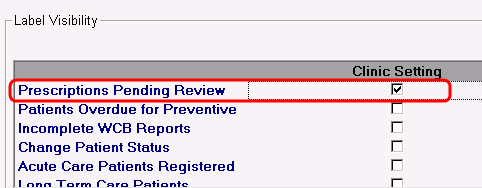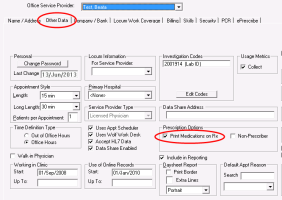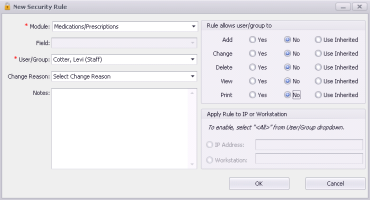Configuring prescription queueing (new prescriber)
Note: This information applies to the new prescriber (see New prescriber).
You can configure three different aspects of prescription queuing (see Queued prescriptions and refill requests (new prescriber)).
Enabling providers to receive queued prescriptions
If you are a provider, other users can queue prescriptions for you only if your WorkDesk is enabled to view Prescriptions Pending Review. You can enable your own WorkDesk to view prescriptions pending review, or if you have administrator authority in Wolf EMR, you can enable all clinic providers to view them by default.
| 1. | Perform one of the following actions: |
If you are enabling queued prescriptions for yourself only, from the WorkDesk menu, choose Configure > Configure Workdesk ![]() .
.
If you are enabling queued prescriptions for all providers in your clinic, from the Wolf EMR home page, choose Configuration ![]() > Runtime Configuration tab > WorkDesk Preferences.
> Runtime Configuration tab > WorkDesk Preferences.
The WorkDesk User Preferences window opens.
| 2. | On the General tab, in the Label Visibility area, beside Prescriptions Pending Review select the User Setting or Clinic Setting check box. |
| 3. | Click Save settings and exit |
Enabling providers to queue prescriptions for other providers
Clinical staff members or providers (such as residents, nurses, medical office assistants (MOA)) can queue prescriptions for other providers as long as they do not create any prescriptions under their own name.
A user with administrator authority in Wolf EMR can enable such providers to queue prescriptions for other providers.
| 1. | From the Wolf EMR home page, click Configuration |
| 2. | From the Configuration menu, choose View > Physicians / Service Providers > Office Service Providers. The Physicians / Service Providers in Clinic window opens. |
| 3. | In the Office Service Provider list, select the provider. |
| 4. | In the Other Data tab, in the Prescription Options area, select the Non-Prescriber check box. |
| 5. | Click Save |
Restricting users from queueing prescriptions
By default, all front-end staff member can queue prescriptions for providers. If you do not want a user, or a group of users, to queue prescriptions, users with administrator authority in Wolf EMR can create a security rule for the user or user group and remove their access to create queued prescriptions.
| 1. | From the Wolf EMR home page, click Configuration |
| 2. | From the Configuration menu, choose View > Security > Security Rules. The Security window opens with the Security Rules tab selected. |
| 3. | In the left pane, click the user or user group you want to restrict and then, at the bottom of the window, click New Security Rule. The New Security Rule window opens. |
| 4. | Using the following table, set a security rule to prevent the user(s) from queuing prescriptions. |
| Field/area | Value |
|---|---|
|
Module |
Select Medications/Prescriptions. |
|
Rule allows user/group to |
Beside each of the actions you do not want the user to be able to perform on patient medications and prescriptions (Add, Change, Delete, View, and Print), select No. |
| 5. | Click OK and then close the window. |
© 2018