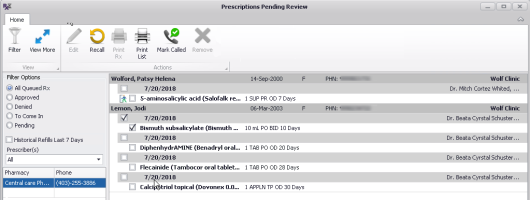Managing queued prescriptions - queuer workflow (new prescriber)
Note: This information applies to the new prescriber (see New prescriber).
This information applies to front-end staff who queue prescriptions for providers. If you are a provider, see Processing queued prescriptions and refill requests - provider workflow (new prescriber).
From the WorkDesk, you can view and manage all of your clinic’s incomplete queued prescriptions. This includes new prescription or refill requests that were queued for providers by front-end staff
View prescription statuses (approved, declined, or pending) of each queued prescription
Indicate that you have called the pharmacy or patient who requested a refill
Print prescription request reports
Print prescriptions (if they were approved by a provider)
Recall a request (to remove it from a provider's queue)
Cancel prescriptions (if they were not approved or declined)
Steps
| 1. | On the WorkDesk, in the Clinic Tasks area, under Telephone/Fax Refills, click # Prescriptions Pending Review, where # indicates the number of requests in the queue. The Prescriptions Pending Review window opens. |
| 2. | In the Filter Options area on the left, optionally filter the list of queued prescriptions. |
| Option | Description |
|---|---|
|
All Queued Rx |
Includes all incomplete queued prescriptions. |
|
Approved |
Includes only approved prescriptions that were not printed or sent. |
|
Denied |
Includes only declined prescriptions. |
|
To Come In |
Includes only prescriptions with a status of To Come In (where the provider has requested that the patient comes in for a visit to receive their refill) |
|
Pending |
Includes only prescriptions that are still pending a provider's response. |
|
Historical Refills Last 7 Days |
Includes completed queued prescriptions (queued prescriptions that were printed or sent) within the last 7 days. |
|
Prescriber(s) |
Shows queued prescriptions for a specific provider. |
|
Location(s) |
If your clinic has multiple locations, shows queued prescriptions for a specific location. |
| 3. | Select a pharmacy in the left pane. A list of patients who have queued prescriptions from that pharmacy appears in the right pane. |
For refill requests initiated by front-end staff:
The first line indicates the status of the queued medication (see list of icons below), date of the request, and the provider's name and clinic location (if using multiple locations).
The second line indicates the medication details.
The following icons may appear and indicate the status of the request:
| Status icon | Description |
|---|---|
| no icon | Pending; no action was yet taken |
| Approved | |
| Denied | |
| Patient must come in | |
| Recalled |
Tip: To see more information about the requests, such as queue notes, quantity, refills, last prescribed date, indication, and dispense notes from the pharmacy, click ![]() at the top of the window.
at the top of the window.
| 4. | Select a queued prescription to manage and perform one of the following actions: |
© 2018