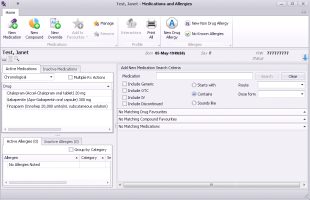Queueing prescriptions for providers (new prescriber)
Note: This information applies to the new prescriber (see New prescriber).
When you queue a prescription, you create or refill a prescription using the same method a provider does. When you finish the prescription, the provider is notified and they can then choose to approve, modify or reject the queued prescription. You can track and manage prescriptions that are approved or rejected from your workdesk (see Managing queued prescriptions - queuer workflow (new prescriber)).
When a patient has a prescription that is pending within a provider's queue, a Pending Rxs ![]() indicator appears in the patient header within the patient's medical summary, SOAP notes, appointments, and in the prenatal CPX. While in the patient's chart, providers can double-click the icon to view the prescriptions pending review and take appropriate action.
indicator appears in the patient header within the patient's medical summary, SOAP notes, appointments, and in the prenatal CPX. While in the patient's chart, providers can double-click the icon to view the prescriptions pending review and take appropriate action.
If administrators granted front-end staff users the permission ( Configuration > View > Employees > Prescribe as Provider check box), you can save and print prescription on behalf of providers.
Steps
| 1. | If you have the patient’s chart open (including the vitals entry window or the medical summary window), right-click and then, in the SMART menu, choose Enter New Medication. |
| 2. | If you do not have the patient’s chart open, and you use the front-end staff WorkDesk: |
| a) | On the WorkDesk, in the Data Entry area, click Refill Request. The Patient Search window opens. |
| b) | Search for and select the patient. |
The Medications and Allergies window opens, with the Search Criteria area displayed. If the Search Criteria area is not displayed, at the top of the window, click New Medication ![]() .
.
| 3. | If you are queuing a prescription for a medication that the patient has never been prescribed, search for and select a medication to prescribe. See step 3 to step 2 in Creating basic prescriptions (new prescriber). |
| 4. | If you are prescribing a compound medication, click New Compound |
Tip: If at this point you decide to queue a prescription for a different medication, on the top right of the Rx area, click Back ![]() . The medication Search Criteria area displays again. You can now search for a new medication to prescribe.
. The medication Search Criteria area displays again. You can now search for a new medication to prescribe.
| 5. | If you are queuing a prescription for a medication that the patient has previously been prescribed, refill the prescription: In the Active Medications or Inactive Medications list, click the medication you want to refill, and then click Fill/Edit |
| 6. | In the Prescriber list, select the provider you are queueing a prescription for. |
Note: If the provider you want is not available in the list, the provider must be enabled to receive queued prescriptions. See Configuring prescription queueing (new prescriber).
| 7. | In the Pharmacy list, select the patient’s pharmacy, or if you do not want to select a pharmacy, choose <<None>>. |
| 8. | If the pharmacy you want is not in the Pharmacy list, or if a pharmacy’s information is incorrect, you can add or modify pharmacies: |
| a) | Beside the Pharmacy list, click |
| b) | Add or modify pharmacies as needed. |
| 9. | If your clinic has more than one location, in the Location to print on Rx list, select your current location. |
| 10. | In the Prescription SIG Directions, and Refill Details area, enter or modify information for the prescription: |
For basic prescriptions, see step 11 in Creating basic prescriptions (new prescriber).
For a compound prescriptions, see Prescribing compound medications (new prescriber).
For PRN prescriptions, see Prescribing PRN (take-as-needed) medications (new prescriber).
For concurrent dose prescriptions, seeCreating concurrent dose prescriptions (new prescriber).
For sequential dose prescriptions, see Creating sequential dose prescriptions (new prescriber).
For variable dose prescriptions, see Creating variable dose prescriptions (new prescriber).
For adjust-as-directed prescriptions, see Creating adjust-as-directed prescriptions (new prescriber).
For non-medication treatments, see Prescribing medical devices and other non-medication treatments (new prescriber).
| 11. | To print or save the prescription (only if you have the permission), select the Act as Provider check box and select the provider with whom you are working. The patient's primary provider is selected by default. Once selected, the print actions are available instead of only the Queue action. are working with. The provider's name is printed on the prescription. These actions are recorded in the system audit log. |
| 12. | Click Queue |
© 2018