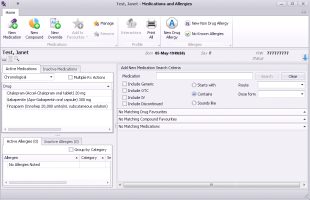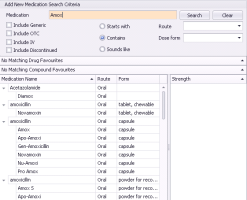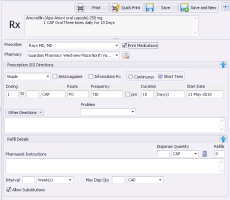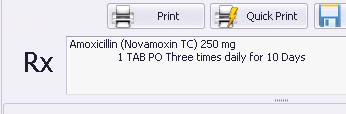Creating basic prescriptions (new prescriber)
Note: This information applies to the new prescriber (see New prescriber).
Create basic prescriptions and refills
If the video does not play, to copy the web address and then paste it into a web browser outside the Wolf EMR data centre.
When you create a basic prescription, you search for a medication to prescribe, and then enter prescription instructions using discrete entry fields (for example, for dose, frequency, and duration). If you enter complete dosage information, the EMR can calculate a quantity. When you finish a prescription, you can choose to print the prescription.
If you are prescribing multiple medications, you can also choose to save the prescription.
Steps
| 1. | Open the Medications and Allergies window: On any window related to the patient, (including a patient’s medical summary, or SOAP note), right-click and choose Enter New Medication. |
| 2. | If the Medications and Allergies window is already open, click New Medication |
The patient’s medications (active and inactive) and allergies (active and inactive) display in the left pane. See Viewing patient medications (new prescriber) and Viewing patient allergies and intolerances (new prescriber).
| 3. | Search for a medication to prescribe: |
| a) | In the Search Criteria area, in the Medication field, enter part or all of the medication name. You must enter at least three characters. |
| b) | To narrow or expand your medication search criteria, using the following table, select or clear filtering options. |
| Option | Description |
|---|---|
|
Starts with |
Displays only medications with names that start with your search term. |
|
Contains |
Displays medications with names that contain (but do not have to start with) your search term. |
|
Sounds like |
Displays medications that phonetically match your search term, even if the search term is misspelled. Tip: Select this option for hard-to-spell medications. |
|
Include Generic |
Includes non-brand-name medications in your search results. |
|
Include OTC |
Includes over-the-counter medications in your search results. |
|
Include IV |
Includes intravenous medications in your search results. |
|
Include Discontinued |
Includes medications that are no longer available on the market in your search results. |
|
Route |
To display only medications that are administered through a specific route (for example, “oral”), select an option. |
|
Dose Form |
To display only medications that are available in a specific form (for example, “capsule”), select an option. |
You can change what medication search options are selected for you by default:
| 1. | From the WorkDesk menu, choose Configure > Configure Workdesk > Medications tab. |
Note: Users with administrator authority in Wolf EMR can set medication search option defaults for the entire clinic. See Configuring medication preferences (new prescriber).
| a) | On your keyboard, press Enter, or click Search. The EMR displays a list of matching medications, grouped by generic name and a list of matching medication favourites. See Creating prescriptions using favourites (new prescriber). |
Tip: If you cannot find the medication you are looking for, in the Medication field, enter only the first three letters of the medication name, and then click Search once more.
| 2. | In the list of matching medications, click the medication you want. The EMR displays strength options for the selected medication. |
| 3. | Double-click the strength you want. The Prescription SIG Directions area opens. |
Tip: If at this point you decide to prescribe a different medication, on the top right of the Rx area, click Back ![]() . The EMR displays the medication Search Criteria area again. You can now search for a new medication to prescribe.
. The EMR displays the medication Search Criteria area again. You can now search for a new medication to prescribe.
| 4. | Manage any medication interaction warnings (see Managing medication interaction warnings (new prescriber)). |
| 5. | If you want to prescribe on behalf of another provider, in the Prescriber field, select the provider. This provider's name will be printed on the prescription. |
| 6. | If your clinic has multiple locations sharing the same EMR, in the Location to print on Rx list, select the location you are seeing the patient at. |
| 7. | If you want a list of the patient’s active medications to display on the prescription print-out, select the Print Medications check box (if it is not already selected), otherwise, clear this check box. |
| 8. |
|
ALWAYS ASK THE PATIENT WHAT PHARMACY THEY WILL GO TO, even if they have a default pharmacy selected. The patient may wish to use an alternative pharmacy.
For new prescriptions, the patient's main pharmacy as entered in the Patient Maintenance window (Main Pharmacy field) is selected by default. For refills, the last selected pharmacy for that prescription is selected by default.
If you change the pharmacy, it remains as the default one for the remainder of the prescription session (until you close the prescription window).
If the pharmacy you want is not in the list, or if a pharmacy’s information is incorrect, you can add or modify pharmacies:
| a) | Beside the Pharmacy list, click |
| b) | Add or modify pharmacies as needed. |
You can filter the list by any column, using the search fields below the column headers. For example, to view only Coop pharmacies, in the Pharmacy Name field, type “Coop”.
| 9. | If your clinic has multiple locations sharing the same EMR, in the Location to print on Rx list, select the location you are seeing the patient at. |
| 10. | If you want a list of the patient’s active medications to display on the prescription print-out, select the Print Medications check box (if it is not already selected), otherwise, clear this check box. |
Note: If the selected medication has prescription defaults set, the Short Term/Continuous, Dose, Frequency, Duration, PRN, Anticoagulant and Other Directions fields and check boxes may auto-populate. You can edit these default values if needed (see Modifying defaults for specific medications).
| Field | Description |
|---|---|
|
Prescription type list (top-left of the Prescription SIG Directions area) |
The prescription type you select determines what entry fields are available in the Prescription SIG Directions area. Options include: Simple: Displays basic dose, route, frequency, and duration fields. Sequential: Enables you to add multiple dosage lines for prescriptions where dose directions are different each day or each week. Each dosage line is connected by a THEN statement. See Creating sequential dose prescriptions (new prescriber). Concurrent: Enables you to add multiple dosage lines for prescriptions where dose directions are different for different times in the day. Each dosage line is connected by an AND statement. See Creating concurrent dose prescriptions (new prescriber). Variable: Enables you to add multiple dosage lines for prescriptions where dose instructions change between days, or weeks in a patterned manner. The EMR automatically creates dosage lines for you based on the Initial Dosage, Final Dosage, and the Vary By amount. See Creating variable dose prescriptions (new prescriber). Adjust as Directed: Enables you to free-type prescription directions without having to fill-in dosage fields. See Creating adjust-as-directed prescriptions (new prescriber). External: Enables you to record that a patient is taking or has previously taken a medication without prescribing the medication. When you select this option, you do not have the option to enter any details about medication dose, frequency, duration and other prescription details, in structured fields. Instead, you can enter any prescription instructions in the Other Directions area. See Recording medications (without prescribing) (new prescriber). |
|
Anticoagulant |
Select if this is an anti-coagulation medication that requires regular INR testing. The EMR links the prescription, and future changes you make to the prescription, to INR test results. Note: If the medication being prescribed is an anticoagulant medication, this check box is selected by default. |
|
Information Rx |
If you are recording the medication for informational purposes only, and do not require a printed prescription for the medication, for example, if this is a new patient and you are entering the medications the patient is currently taking, select this check box. Note: If you select this option, if you print this prescription, the following message displays on the prescription: “Instructions to Pharmacist: Informational Only, DO NOT FILL.” |
|
Continuous |
To indicate that the patient will be using the medication for an extended period of time (greater than 30 days), select this option. Note: Continuous medications do not automatically drop-off the Active Medications list. |
|
Short Term |
To indicate that the patient will be using the medication for a short period of time, select this option. Note: Short term medications are automatically removed from the Active Medications list as soon as the prescription is calculated to be exhausted. |
|
Dosing |
Enter the number or range of capsules, applications, and so on, the patient should take at a time. Select the dose type, for example TAB, or mg. Note: The options available in the Dosing list vary, depending on the medication being prescribed or recorded. Tip: If the option you want is not available in the dosage type list, select <ALL>. The EMR displays a more complete list of dosage type options. |
|
Route |
Select the route in which the medication is to be taken. Tip: Type the short-form of the route to quickly filter the list. For example, type “PO” for oral. |
|
Frequency |
Select a frequency. If none of the options are appropriate, select OTH (other) and then, in the Other Frequency field, enter the frequency. For example, you can enter "Up to 8x/day". Tip: You can type the short-form for the frequency to quickly filter the list. For example, type "TID". |
|
prn |
Select this check box to indicate that a medication is to be taken on an as needed basis instead of regularly (for example, a pain medication or a rash cream). If you choose PRN, you do not need to specify a duration as long as you enter a quantity. You must, however, specify a dose, route, and frequency. See Prescribing PRN (take-as-needed) medications (new prescriber). |
|
Duration |
Enter the duration in weeks, months, or years. Duration determines when a short term medication will fall off the Active Medications list. The Duration field is not available if STAT is selected in the Frequency list. |
|
Other Directions |
Enter any specific instructions for the patient when taking the prescribed medication (for example, “take with food”, or “apply sparingly”). The pharmacy will print these instructions on the label they affix to the medication. If you are entering an external medication, or an adjust as directed prescription, enter all prescription instructions in this area. Tip: In the Other Directions list, you can select pre-defined instructions. The EMR populates the selected instructions in the Other Directions text area. You can add more than one pre-defined instruction if desired. |
|
Problem |
To link this medication to one of the patient’s active problems, select the problem. Note: Only problems listed in the patient’s Problems list are available in the list. |
|
Dispense Quantity |
Enter a dispense quantity, or to calculate the quantity based on the dose, frequency, and duration details, click If the If the prescription is for a PRN, you must enter the dispense quantity if you do not enter a duration. In the Dispense Quantity list, select the quantity type. Tip: If the option you want is not available in the Quantity Type list, click <ALL>. The EMR displays a more complete list of dosage type options. |
|
Refills |
Enter the number of refills. If you enter a 0 in the Refills field, the text “Refills: None” displays on the printed prescription to inform the pharmacist that it is a one-time only prescription. This is useful for sensitive prescriptions. |
|
Pharmacist Instructions |
Enter any special instructions for the pharmacy (for example, “patient has arthritis; needs an easy-open bottle”). These instructions are not meant to be included on the medication label for the patient. |
|
Start Date |
Enter the date the patient is to start taking the medication. |
|
Max Disp Qty |
Enter a value to specify the maximum amount that the pharmacist should dispense. |
|
Prescriber |
If you are a provider, your name is selected by default. You cannot create a prescription under another provider’s name. |
|
Interval |
Enter a value to specify the minimum time period between dispenses (for example, 30 days between dispenses for a narcotic.) |
|
Allow Substitutions |
This option is selected by default. Clear if the pharmacist should not substitute with a generic version or another brand. Your selection is remembered the next time that you prescribe or refill the same medication. |
| 12. | If the prescription requires a PharmaCare special authority request form, click the Spec Auth button. The form is populated with the patient and medication information |
| 13. | Perform one of the following actions: |
To save the current prescription and prescribe another new medication, click Save and New ![]() . If the next medication you are adding has previously been prescribed to the patient, you can refill the prescription. See Refilling prescriptions (new prescriber).
. If the next medication you are adding has previously been prescribed to the patient, you can refill the prescription. See Refilling prescriptions (new prescriber).
If you have prescribed multiple medications, you can print them on the same prescription print-out. See Prescribing multiple medications (new prescriber).
To save a single-medication prescription and print it from the printer of your choice, click Print ![]() .
.
To save the single-medication prescription and print it from your default printer, click Quick Print ![]() .
.
To save the prescription, and print it later, click Save ![]() .
.
To print a saved prescription later in the day, navigate back to the Medications and Allergies window, and then click Print All ![]() .
.
Regardless of the method of distribution you choose, the prescription is always recorded in the patient’s medical summary, and in the patient’s active medications list on the Medications and Allergies window.
When you print a prescription, a table of the patient’s active allergies is included on the prescription. You can also choose if your prescription print-outs are to include patient medication lists by default. Users with administrator authority can enable or disable this option for you. See Setting prescription printouts to include patient medication lists by default (new prescriber).
© 2018