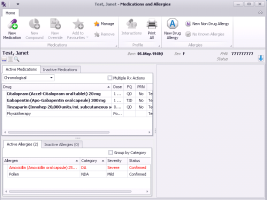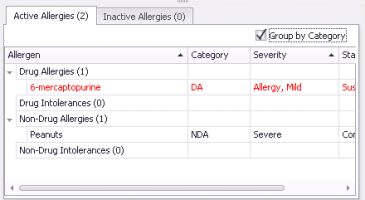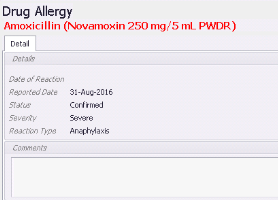Viewing patient allergies and intolerances (new prescriber)
Note: This information applies to the new prescriber (see New prescriber).
Although you can view a basic list of allergies and intolerances in a patient’s medical summary, you can view more detailed information about allergies and intolerances only from the Medications and Allergies window.
Steps
| 1. | Open the Medications and Allergies window: On any window related to the patient (including a SOAP note or the medical summary), right-click and choose View Medication List. The Medications and Allergies window opens with the patient’s active allergies displayed in the lower left pane. |
Note: If you are viewing a patient’s medical summary, and you click an allergy to view more detailed information, the allergy displays in the Medications and Allergies window.
| 2. | By default, a patient’s allergies and intolerances display chronologically according to the date they were reported/refuted/updated, in the following order: |
Drug allergies (DA)
Drug intolerances (DI)
Non-drug allergies (NDA)
Non-drug intolerances (NDI)
Drug-related allergies and intolerances display with red text. To re-sort the list by the contents of a column, click the column header. For example, to sort the list by how severe the reactions were, click the Severity column header.
| 3. | To group the allergies and intolerances by category (Drug Allergies, Drug Intolerances, Non-Drug Allergies, and Non-Drug Intolerances), above the list, select the Group by Category check box. |
| 4. | To view the patient’s refuted allergies and intolerances, click the Inactive Allergies tab. To go back to viewing the patient’s active allergies, click the Active Allergies tab. |
| 5. | To view more allergy list columns, click and drag the right border of the allergy list pane, or click and drag the pane’s horizontal scroll bar. |
| 6. | To view detailed information about an allergy or intolerance, in the Active Allergies or Inactive Allergies list, click the allergy. In the right pane, the EMR displays the reaction details. |
© 2018