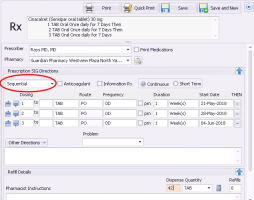Creating sequential dose prescriptions (new prescriber)
Note: This information applies to the new prescriber (see New prescriber).
If the video does not play, to copy the web address and then paste it into a web browser outside the Wolf EMR data centre.
Sequential dose prescriptions are used when a patient is to take different doses between days or between weeks, but not necessarily in a patterned manner. For example, If you prescribe prednisone to treat an allergic reaction, you can instruct the patient to take a high dose for several days, and then progressively reduce the dosage over several days.
When creating prescriptions that use STAT as the frequency for the first dosage, the dispense quantity and next refill date are calculated to take in account today's (STAT) quantity. Move your mouse over the calculate button to see a description of the calculation.
If you want the patient to start the first STAT dosage in the morning, and the next dosage in the afternoon, you must manually adjust the dispense quantity.
Steps
| 1. | Start a prescription, and search for and select the medication you want to prescribe. See step 1 to step 4 in Creating basic prescriptions (new prescriber). |
| 2. | In the Prescription SIG Directions area, in the prescription type list, select Sequential. The EMR displays a prescription entry area that enables multiple dosage lines to be added for sequential prescriptions. |
| 3. | Enter the first set of Dosing, Frequency, and Duration instructions. For example, 2 tabs BID for one day. See step 11 in Creating basic prescriptions (new prescriber). |
Note: You can enter a frequency of STAT only in the first line.
| 4. | Perform one of the following actions: |
To add another dose line below the first dose line, click ![]() .
.
To add another dose line above the first dose line, click ![]() .
.
| 5. | Enter the next set of Dosing, Frequency, and Duration instructions. For example, 1 tablet TID for one day. |
The word THEN displays between the two dosage lines. This indicates that the patient is to complete the first dosage instructions, then move onto the next.
| 6. | To enter additional dose lines, repeat step 4 and step 5. |
| 7. | In the Dispense Quantity field, enter a dispense quantity, or to have the EMR calculate the quantity, click |
| 8. | In the Refills field, enter the number of refills. |
| 9. | Print |
© 2018