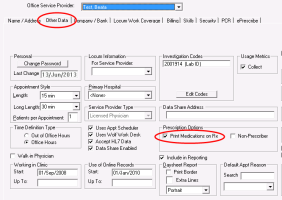Setting prescription printouts to include patient medication lists by default (new prescriber)
Note: This information applies to the new prescriber (see New prescriber).
For each user who prescribes medications, you can choose if their prescription printouts are to include patient medication lists by default.
When you set medication lists to display on prescription printouts by default, every time the prescriber creates a prescription, the Print Medications check box is automatically selected.
If the prescriber does not want the medication list to be included on a prescription print-out, they can choose to clear the Print Medications check box. This setting is user-specific, so you must enable or disable it for each prescriber individually.
Steps
| 1. | From the Wolf EMR home page, click Configuration |
| 2. | From the Configuration menu, click View > Physicians/Service Providers > Office Service Providers. The Physicians/Service Providers in Clinic window opens. |
| 3. | In the Office Service Provider list, select the provider you want to enable/disable prescription medication lists for. |
| 4. | In the Other Data tab, in the Prescription Options area, select or clear the Print Medications on Rx check box. |
| 5. | Click Save |
© 2018