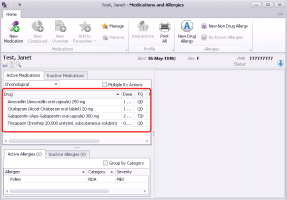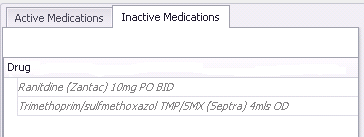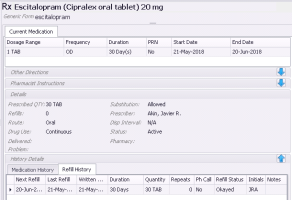Viewing patient medications (new prescriber)
Note: This information applies to the new prescriber (see New prescriber).
When you create or modify a prescription for a patient, in the Medications and Allergies window, you can view at-a-glance the patient’s current (active) and previous (inactive) medications. For each medication, you can view:
The current prescription directions
A history of refills and prescription direction edits for the medication
You can also view any recorded allergies for the patient (see Viewing patient allergies and intolerances (new prescriber)).
Steps
| 1. | Open the Medications and Allergies window: On any window related to the patient (including a SOAP note or the medical summary), right-click and choose View Medication List. The Medications and Allergies window opens with the patient’s active medications displayed in the left pane. |
| 2. | By default, medications are displayed in chronological order, to re-sort the list, perform one of the following actions: |
To sort the list by the contents of a column, click the column header. For example, to sort the list by medication name, click the Drug column header.
To group the medications by category (Continuous, Short Term, and External), above the list, in the list, select Categorical.
Users with administrator authority in Wolf EMR can change the clinic’s default view from Chronological to Categorical and vice versa. See Modifying prescription window defaults (new prescriber).
| 3. | To view historic medications that the patient is no longer taking, click the Inactive Medications tab. To go back to viewing the patient’s active medications, click the Active Medications tab. |
Medications listed in the Active Medications tab include:
Medications that the patient is estimated to be currently or recently taking (based on prescription directions)
Continuous medications that were not discontinued (even if the medication is completed)
Medications in the Inactive Medications tab include:
Medications that were discontinued or are no longer on the market (these appear in grey italic text)
| 4. | To view more medication list columns, click and drag the right border of the medication list pane, or click and drag the pane’s horizontal scroll bar. |
| 5. | To view detailed information about a medication and it’s prescription history: |
| a) | In the patient’s Active Medications or Inactive Medications list, click the medication. In the right pane, the medication’s current prescription directions are displayed. |
The current prescription dosage, frequency and duration information is located at the top of the Current Medication tab. Information regarding the prescription’s print or delivery status, pharmacy, and more, is located in the Details area.
If there was an interaction warning for the prescription, and the prescriber entered an override reason for the warning, an additional section displays. You can expand this section to view the interaction warning(s) and the override reason.
| b) | To view any collapsed areas (for example, the Other Directions area), click Show Extra Details |
| c) | To view a history of discontinuations, dosage edits and refills for the prescription, at the bottom of the window, click the Medication History tab. |
| d) | To view the refill history for the prescription, click the Refill History tab. |
When a prescription is printed, or refilled, it is documented in the Refill History.
| e) | To view any interaction warnings for the medication, at the top of the window, click Interactions |
© 2018