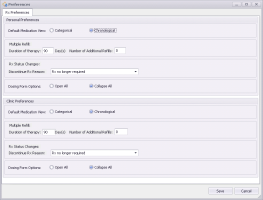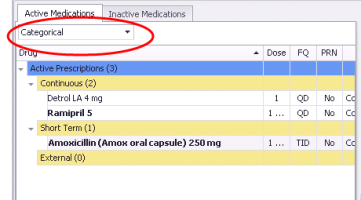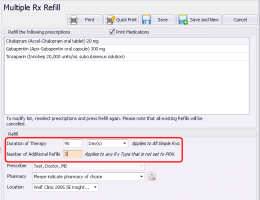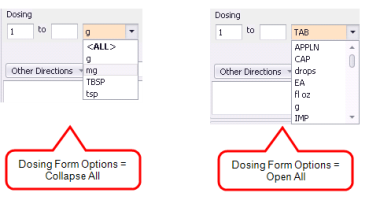Modifying prescription window defaults (new prescriber)
Note: This information applies to the new prescriber (see New prescriber).
Users with administrator authority in Wolf EMR can modify the clinic-wide default selections in the Medication and Allergies window. Each provider can modify their own personal preferences and override the clinic ones. You can:
Set defaults for the patient active medication list view - chronological vs. categorical. In the Medications and Allergies window, a patient’s active medications are listed in chronological order by default. You can, however, change the clinic-wide default so that active medications are grouped by category (Continuous, Short Term, and External) instead.
Modify the prescription detail defaults for medications
Modify the discontinue medication reason default
Tip: If you resized and changed the layout of the Medications and Allergies window and the information is no longer legible, you can reset the layout back to it's original size. From the Maintenance tab, choose Reset Saved Screen Layout.
Steps
| 1. | From the Wolf EMR home page, click the Maintenance tab. |
| 2. | From the Maintenance toolbar, in the Rx area, click Configure Preferences |
| 3. | Using the following table, modify your prescription defaults. |
| Field | Description |
|---|---|
| Default Medication View |
In the Medications and Allergies window, a patient’s active medications are listed in chronological order by default. You can change the order to instead group active medications by category (Continuous, Short Term, and External). |
| Multiple Refill |
When you refill multiple prescriptions at once for a patient, the Duration of Therapy defaults to 90, and the Number of Additional Refills defaults to 0. Enter your preferred values in the Duration of Therapy and Number of Additional Refills fields. |
| Discontinue Rx Reason |
When you discontinue a medication for a patient, you are required to select a reason for discontinuing the medication. Rx no longer required is selected by default. You can modify the default reason. |
| Dosing Form Options |
When you prescribe a medication, the Form/Unit and Dispense Quantity type units show only units suggested by the Multum database by default. You can modify this to expand the list and show all units. |
| 4. | Click Save. |
© 2018