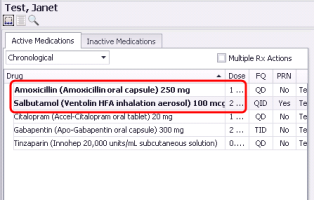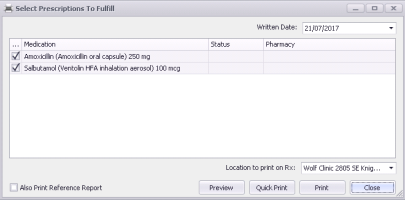Prescribing multiple medications (new prescriber)
Note: This information applies to the new prescriber (see New prescriber).
If you prescribe or refill more than one medication during a visit, you can print the medications on a single prescription printout.
As you prescribe medications, the EMR lists the medications in the patient’s Active Medications list in bold text. This way, you can track what prescriptions were created today. When you go to print or send the prescriptions, you can select what medications are to be included in the prescription print-out.
Steps
| 1. | Prescribe the first medication. See step 3 to step 13 in Creating prescriptions (new prescriber). |
| 2. | Perform one of the following actions to prescribe the next medication: |
To prescribe a medication that was not previously prescribed to the patient, click Save and New ![]() . The EMR saves the previous medication and displays the medication search. Prescribe the next medication. See step 3 to step 13 in Creating prescriptions (new prescriber).
. The EMR saves the previous medication and displays the medication search. Prescribe the next medication. See step 3 to step 13 in Creating prescriptions (new prescriber).
To prescribe a medication that the patient was previously prescribed, click Save ![]() and then refill the medication. See Refilling or editing a single prescription (new prescriber).
and then refill the medication. See Refilling or editing a single prescription (new prescriber).
| 3. | To add additional medications to the prescription, repeat the above step. |
You can track the medications you prescribed during this visit in the patient’s Active Medications list. All medications that were prescribed today display in bold text.
| 4. | To print the prescription: |
| a) | Click Print All |
| b) | To remove medications from the prescription print-out, clear the check box beside the medication name. |
| c) | Medications that were discontinued today are listed but are not selected to be included on the printout. To include a discontinued medication on the printout, select the check box beside the medication name. |
| d) | To print a medication list for the patient’s reference, select Also Print Reference Report. See Printing an Rx Reference Report (medication summary list) (new prescriber). |
| e) | If you want the patient’s complete list of active medications to display on the prescription print-out, select the Print Medications check box (if it is not already selected). |
| f) | If your clinic has more than one clinic location, in the Location to print on Rx list, select your current location. |
| h) | Perform one of the following actions: |
To go back to the Medications and Allergies window without printing, click Close.
To view a PDF preview of the final prescription printout, click Preview.
To print the prescription from your default printer, click Quick Print.
To print the prescription from the printer of your choice, click Print.
| 5. | To save the prescription, and print it later today, click Save |
Note: To print a saved prescription later in the day, navigate back to the Medications and Allergies window and click Print All ![]() . See Re-printing prescriptions (new prescriber).
. See Re-printing prescriptions (new prescriber).
© 2018