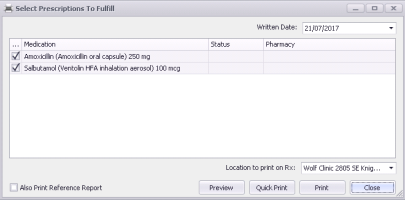Re-printing prescriptions (new prescriber)
Note: This information applies to the new prescriber (see New prescriber).
If the video does not play, to copy the web address and then paste it into a web browser outside the Wolf EMR data centre.
If a patient loses or forgets their prescription, you can re-print the original prescription at any time using the Print All option at the top of the Medications and Allergies window.
Steps
| 1. | Open the Medications and Allergies window: On any window related to the patient (including a SOAP note or the medical summary), right-click and choose View Medication List. |
| 2. | Click Print All |
| 3. | At the top of the Window, in the Date field, enter the date that the original prescription was created, or to select a date from a calendar, click the down arrow. A list of medications prescribed on the selected date is displayed. If the prescriptions were printed, “Printed” is displayed in the Status column. |
Tip: In the Status column, you can view at-a-glance if the listed prescriptions were printed.
| 4. | To remove any medications from the prescription print-out, clear the check box beside the medication name. |
| 5. | If your clinic has more than one clinic location, in the Location to print on Rx list, select your current location. |
| 6. | To print a medication list for the patient’s reference, select Also Print Reference Report. See Printing an Rx Reference Report (medication summary list) (new prescriber). |
| 7. | If you want the patient’s complete list of active medications to display on the prescription print-out, select the Print Medications check box (if it is not already selected), otherwise, clear this check box. |
| 9. | Perform one of the following actions: |
To view a PDF preview of the final prescription printout, click Preview.
To print the prescription from your default printer, click Quick Print.
To print the prescription from the printer of your choice, click Print.
To go back to the Medications and Allergies window without printing, click Close.
© 2018