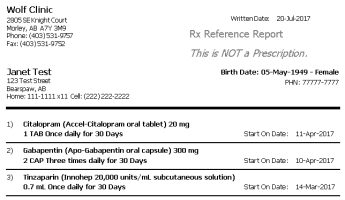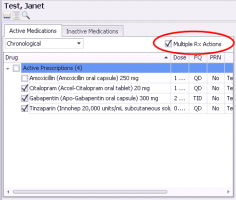Printing an Rx Reference Report (medication summary list) (new prescriber)
Note: This information applies to the new prescriber (see New prescriber).
If you want to provide a patient with a list of the medications you are prescribing for a visit, or with a complete list of their active medications, from the Medications and Allergies window, you can print an Rx Reference Report. An Rx Reference Report contains a list of a patient’s medications and active allergies and looks similar to a prescription, however, the text Rx Reference Report, This is NOT a Prescription displays in the letterhead of the report. Rx Reference Reports also contain less detail than actual prescriptions. For example, they do not include any instructions to the pharmacist.
Steps
| 1. | Open the Medications and Allergies window: On any window related to the patient (including a SOAP note or the medical summary), right-click and choose View Medication List. |
| 2. | Above the Active Medications list, select the Multiple Rx Actions check box. |
| 3. | In the Active Medications list, select the check box beside each of the medications you want to include in the report, or to select all active medications at once, select the Active Prescriptions check box. |
| 4. | Click Print Reference Report |
| 5. | Click one of the following options: |
Print ![]() : To print or fax the Rx Reference Report on a selected printer.
: To print or fax the Rx Reference Report on a selected printer.
Quick Print ![]() : To print the Rx Reference Report on your default printer.
: To print the Rx Reference Report on your default printer.
© 2018