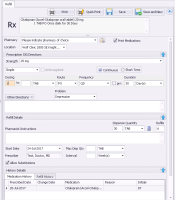Refilling or editing a single prescription (new prescriber)
Note: This information applies to the new prescriber (see New prescriber).
If you refill a prescription for one medication at a time, you can modify the prescription directions (for example, dose, duration, and frequency) before you print or save the refilled prescription.
Best practice: Avoid refilling prescriptions that are no longer available on the market (crossed-out). Instead, discontinue the medication, and then create a new prescription for an available medication.
For prescription refills, the last selected pharmacy for that prescription is selected by default. If you change the pharmacy, it remains as the default one for the remainder of the prescription session (until you close the prescription window).
Steps
|
1.
|
Open the Medications and Allergies window: On any window related to the patient (including a SOAP note or the medical summary), right-click and choose View Medication List. |
|
2.
|
In the patient’s list of Active Medications or Inactive Medications, click the medication you want to refill. The medication’s prescription directions display on the right side of the window. |
|
3.
|
Click Fill/Edit . The prescription detail fields on the right side of the window become editable. |
|
4.
|
To view the patient’s history of prescriptions, prescription edits, and discontinuations for this medication, at the bottom of the window, click the Medication History tab. |
|
5.
|
To view the patient’s refill history for this medication, click the Refill History tab. |
|
6.
|
If you want the patient’s complete list of active medications to display on the prescription print-out, select the Print Medications check box (if it is not already selected), otherwise, clear this check box. |
Tip: If you are refilling a Variable Rx, Sequential Rx, or Concurrent Rx, you can also add or delete dosage lines at this point.
|
8.
|
In the Dispense Quantity field, enter a quantity, or to calculate the quantity based on the dose, frequency, and duration details, click . |