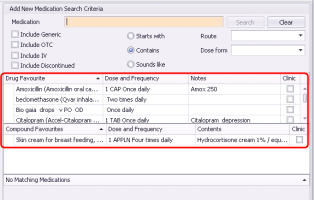Creating prescriptions using favourites (new prescriber)
Note: This information applies to the new prescriber (see New prescriber).
If you have user-specific or clinic-wide medication favourites created, when you prescribe a medication, a list of your favourites displays in the Search Criteria area. Compound medication favourites display as a separate list below other medication favourites. In the list of favourites, you can double-click a favourite to prescribe it. If your list of favourites is extensive, you can filter the list by entering a search term in the Medication field.
Steps
| 1. | Open the Medications and Allergies window: On any window related to the patient, (including a patient’s medical summary or SOAP note), right-click and choose Enter New Medication. The Medications and Allergies window opens, with the medication Search Criteria area displayed. |
| 2. | If the Medications and Allergies window is already open, click New Medication |
Your Drug Favourites and Compound Favourites are listed in the middle of the Search Criteria area.
| 3. | In Search Criteria area, in the Medication field, enter part or all of the favourite medication name or description. The EMR filters both your Drug Favourites and Compound Favourites lists to display only medications that match your search term. |
| 4. | Double-click the favourite you want. The EMR displays the Prescription SIG Directions area, with information pre-populated. |
| 5. | Modify the prescription directions as needed. See step 11 in Creating basic prescriptions (new prescriber). |
| 6. | Print |
© 2018