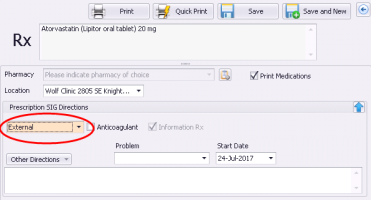Recording medications (without prescribing) (new prescriber)
Note: This information applies to the new prescriber (see New prescriber).
Recording medications without prescribing
If the video does not play, to copy the web address and then paste it into a web browser outside the Wolf EMR data centre.
If you want to record that a patient is taking, or has previously taken, a medication but you do not want to prescribe the medication at this time, you can record the medication as an external medication. When you record external medications, you are not required to enter any details about the dose, frequency, duration, and so on, however you can record this information if you choose. You are only required to search for and select the medication, or to manually enter the medication name if it is a compound.
Note: If you are a front-end staff member, you can record medications without requiring provider approval.
Note: You cannot print external medications as prescriptions. If you want print a prescription for a medication recorded as External or as an Information Rx, you must refill the prescription and then print it. See Refilling prescriptions (new prescriber).
Steps
| 1. | Open the Medications and Allergies window, and then search for and select the medication (see step 1 to step 3 in Creating basic prescriptions (new prescriber)). If the medication is a compound, enter the compound name (see step 1 to step 4 in Prescribing compound medications (new prescriber)). |
| 2. | Perform one of the following actions: |
If you want to record the medication without including prescription details, in the Prescription SIG Directions area, in the prescription type list, select External. The EMR hides the dosing, frequency, duration, and quantity fields, and selects the Information Rx check box.
Optionally, in the Other directions area, enter any prescription directions or notes.
If you want to record the patient’s current dosage directions with the medication, select the Information Rx check box, and then enter the prescription details as if you were prescribing the medication (see Creating prescriptions (new prescriber)).
When you select Information Rx, most prescription detail fields are optional. You can record information in as many or as few of the fields as you please.
| 3. | Perform one of the following actions: |
To save the medication and record another medication, click Save and New ![]() .
.
© 2018