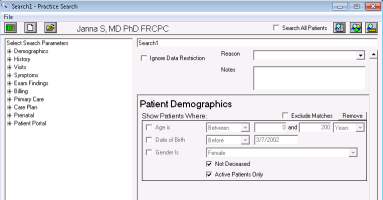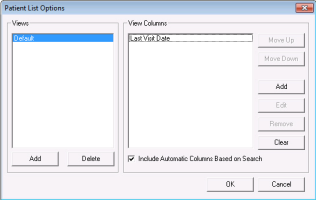Configuring patient list columns
You can customize the columns that appear in the practice search results when viewed as a patient list (see Performing practice searches). The default columns for patient name, sex, and age always appear in all results. You can customize the default view to include additional columns and you can create other views that contain different columns. For example, if you perform a search for patients who had a specific procedure performed, you can or diagnosis, depending on your patient lists, or you can customize one view with different columns as needed.
The column views are available to all users.
Steps
|
1.
|
From the main toolbar, click Practice Search. The Practice Search window opens. |
|
2.
|
From the View menu, choose Column Options. The Patient List Options window opens. |
|
3.
|
In the Views list, select an existing view to edit or click Add to add a new column view. |
|
4.
|
To add columns to the default view, perform these actions: |
|
a)
|
In the Views list, select the view to edit. |
|
b)
|
To the right of the View Columns list, click Add. |
|
c)
|
Choose one of the available columns from the list and click OK. |
|
d)
|
Repeat to add more columns. |
Tip: Select Include Automatic Columns Based on Search to include the parameters from your search as columns in the search results.
|
5.
|
To change a column, click Edit. |
|
6.
|
To remove a column, click Remove. |
|
7.
|
To remove all columns, click Clear. |
|
8.
|
To delete a view, in the Views list, select the one to delete and click Delete. |