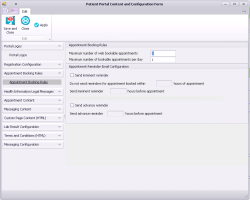Setting online appointment booking rules and email reminders
You can configure how many appointments each patient can book online through the patient portal for a particular provider and per day.
You can also automatically send appointment reminders to patients for upcoming reminders. Patients can always choose to opt out of receiving these reminders (within their My Account patient portal account settings), for example, if they have a weekly appointment with you. Patients receive an email with the following text:
Subject for advanced: Reminder - Appointment at <ClinicName>
Subject for imminent reminders: Final Reminder - Appointment at <ClinicName>
Dear <UserFirstName UserLastName>, we are writing to remind you about the following appointment for <PatientName> with <Provider Full Name>, Credentials> at <Clinic Name>
Date: <ApptDate>
Time: <ApptTime, Timezone>
Address: <LocationAddress>
<Maplink>
Remember, you can book or cancel appointments online in your <ClinicName> Patient Portal account, login here <login link>.
When a reminder email is sent, a note is added in the appointment details with the date and time of the email.
Steps
| 1. | On the Wolf EMR Home page, click the Maintenance tab. |
| 2. | In the Patient Portal area, click Configure Web Content |
| 3. | In the left column, click Appointment Booking Rules > Appointment Booking Rules. |
| 4. | In the Maximum number of web bookable appointments field, enter the maximum number of appointments a patient can book online for a particular provider. |
Once a patient reaches their maximum number of appointments, they cannot book another appointment online with that provider until at least one of their currently booked appointments is marked as Confirmed in Wolf EMR.
| 5. | In the Maximum number of bookable appointments per day field, enter the maximum number of appointments a patient can book online for one calendar day for a particular provider. |
Tip: If you do not want to restrict online appointment bookings, then leave one or both of the fields blank.
| 6. | In the Appointment Reminder Email Configuration area, specify whether to send advance and imminent reminders, and specify how many hours in advance of the appointment to send the reminders. |
| 7. | Perform one of the following actions: |
To apply your changes to the patient portal and leave the window open, click Apply![]() .
.
To apply your changes to the patient portal and close the window, click Save and Close![]() .
.
To close the window without saving your changes, click Close![]() .
.
© 2018