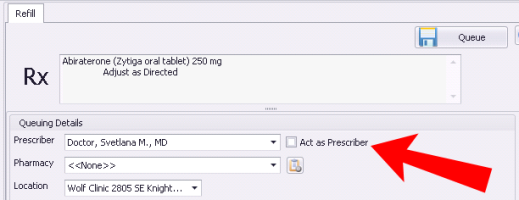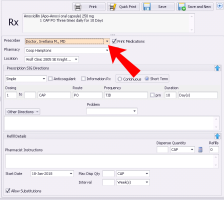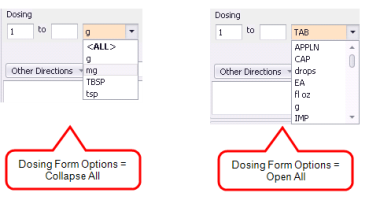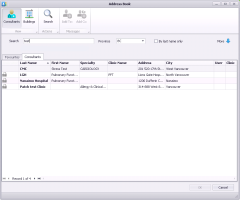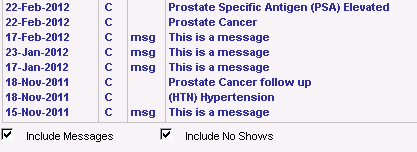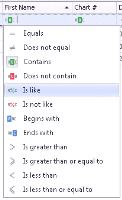What's new in 2018.1
Here is an overview of the new features and enhancements in Wolf EMR v2018.1.
Some enhancements or new features were implemented as a result of ideas that our users suggested on the Wolf community portal. We encourage you to continue to submit new ideas and to vote for and comment on existing ideas!
What's new in 2018.1.20?
Download PDF: Wolf EMR 2018.1.20 Release Notes
The new prescriber received the following enhancements. If you haven't yet learned about the new prescriber,
Improved calculation of sequential doses with STAT frequency—When creating prescriptions that use STAT as the frequency for the first dosage, the dispense quantity and next refill date are now calculated to take in account today's (STAT) quantity. Move your mouse over the calculate button to see a description of the calculation.
If you want the patient to start the first STAT dosage in the morning, and a different dosage later in the same day, you must manually adjust the dispense quantity. For more information, see Creating sequential dose prescriptions (new prescriber).
Improved allergies and intolerances entry—When entering allergies and intolerances, the Status and Severity are now optional. A new Unknown choice is now available for the Status, Severity, and Reaction Type fields. This is now the default for Status and Severity.
In addition, a date column now appears when viewing the list of allergies and intolerances. This date represents the date when the allergy was reported, refuted, or last updated. This enables you to see at a glance whether you need to confirm the allergy with the patient.
Option for allowing substitutions—By default, the option to allow substitutions is enabled. A new preference enables you to clear this option by default (from the WorkDesk, choose Configure > Configure WorkDesk > Medications tab > Allow Substitutions Default). For more information, see
Ability for front-end staff to print and save prescriptions—A new configuration option enables administrators to give permission to front-end staff users to save and print prescriptions on behalf of providers. From the main toolbar, choose Configuration and then choose View > Employees > Prescribe as Provider check box.
Once enabled, when staff refill or prescribe new medication, an Act as Provider check box will appear beside the provider name. Select the provider with whom you are working. Once selected, the print actions are available instead of only the Queue action. The provider's name is printed on the prescription. These actions are recorded in the system audit log.
Ability to prescribe for another user—Prescribers can now create a prescription or refill a medication on behalf of another provider (such as nurse providers and providers who assist other providers in the clinic). The Prescriber field was moved to the top of the window and is now a list that enables you to choose another provider's name. The selected provider's name will appear on the printed prescription.
New option to set all medication unit types to expand by default—By default, the Form/Unit and Dispense Quantity type units show only units suggested by the Multum database, and all other values are collapsed. A new preference enables you to change the default and instead expand the list and open all units (Maintenance > Configure Preferences > Dosing Form Option). For more information, see Modifying prescription window defaults (new prescriber).
Default patient pharmacy—For new prescriptions, the patient's main pharmacy as entered in the Patient Maintenance window (Main Pharmacy field) is now selected by default. For refills, the last selected pharmacy for that prescription is now selected by default. If you change the pharmacy, it remains as the default one for the remainder of the prescription session (until you close the prescription window).
Prescription window maintains its size and layout— When you resize the prescription and allergies window and the panes or columns within the window, your settings are now maintained the next time that you open the prescription window.
Compound name pre-populated—When creating a new compound, the default name of the compound is now automatically populated as Compound, which you can edit, if needed.
Shortcut to special authority form in BC—In British Columbia, when creating or refilling a prescription, you can now easily access special authority forms using the ![]() button (next to Print).
button (next to Print).
Miscellaneous new prescriber enhancements:
The patient's health number printed on prescriptions and in the patient banner now appears in the province's format (99999 99999 or 9999 999 999).
The route is now spelled out instead of using short form: Oral (instead of PO) and Nasal. (instead of NS).
When discontinuing a prescription, you can now type up to 100 characters in the Comments field.
You can now perform other actions in the EMR while the Medications and Allergies window is open instead of first having to close the window.
You can now create a new compound and a new override prescription from the ribbon toolbar without first having to create a normal prescription and choose a medication.
In British Columbia, Wolf EMR now supports receiving clinical & systems transformation (CST) medical imaging reports and cardiology reports from Excelleris labs, on behalf of Vancouver Coastal, Providence Health, and PHSA health authorities.
| Prov. | Wolf ID | Problem ID | Description |
|---|---|---|---|
| All | WLF-234213 | 1029129 | When you redirected a follow up but changed your mind and cancel the action, the follow up task was still created and assigned to a comma ( , ) in the To field. |
| New prescriber fixes | |||
| All | WLF-224387 | 999727 | In the new prescriber, for front-end staff, the option to print all active medications from the Medications and Allergies window (Print Medications check box) was missing. |
| All | WLF-230154 | 959450 | In the new prescriber, if you added a vaccination and entered a severe allergy reaction to the vaccination, the name of the vaccine was not automatically entered in the allergy window and you had to manually choose the vaccine name. It's now populated. |
| All | WLF-232567 | 999372 | In the new prescriber, when printing prescriptions, the location to print on the prescription did not default to the user's location. |
| All | WLF-232800 | 1002521 | In the new prescriber, the clinic name was not included in the printed prescription's header. |
| All | WLF-233713 | 1021470 | In the new prescriber, the route did not print on prescriptions. It is now included in printed prescriptions. |
| All | WLF-233915 | 1024396 | In the new prescriber, medications with a variable dosage appeared in the medical summary and medication list with the last dosage. They now appear with the keyword VARIOUS as the dosage. |
What's new in 2018.1.10?
Download PDF: Wolf EMR 2018.1.10 Release Notes
Users suggested this new feature as an idea on the Wolf community portal: Font size
For those of you who use large monitors, your eyes will thank us—we now support increasing your font size to 125% on the Wolf remote desktop, when using the supported screen resolution of 1920x1080. On the Windows remote desktop, double-click the DpiScaling shortcut  , choose Medium - 125% and click Apply. You will have to restart your Wolf remote desktop session for the change to take effect.
, choose Medium - 125% and click Apply. You will have to restart your Wolf remote desktop session for the change to take effect.
Note: If you choose the Larger - 150% font size option, you may encounter some issues with some text abbreviated off in column headers and in other areas. We recommend the Medium - 125% option.
You can now send and receive faxes electronically directly within Wolf EMR. You can send faxes directly from a patient’s medical record to its intended destination. For example, you can fax referral letters directly to consultants or send a patient's medical summary to a care facility.
You no longer need to print and fax documents. Internet faxing is provided through the TELUS Health Integrated eFax service. A dedicated telephone line is not required, as all faxes are sent using the internet. You can also send and receive multiple faxes simultaneously.
You can also receive faxes electronically, when you are subscribed to the TELUS Health Integrated eFax service. Faxes are downloaded to an incoming faxes folder on the Wolf EMR remote desktop, where you can import them into patient records as you do with other documents.
To subscribe to this service, please contact our sales team
You can view the status of sent faxes (success, failure) in the new eFax Queue, which provides a central place to manage all outgoing faxes. In addition, a log of all outgoing and incoming faxes is stored in the system audit log.
For more information, see
Enhanced address book when faxing
When you send faxes from Wolf EMR, you can search for and choose a recipient by using an enhanced address book. The new address book enables you to search external consultants or buildings (such as hospitals, care facilities, pharmacies).
A ![]() icon indicates that the entry includes a fax number
icon indicates that the entry includes a fax number
A ![]() icon in the User or Clinic column indicates that an entry is marked as a clinic or user favourite
icon in the User or Clinic column indicates that an entry is marked as a clinic or user favourite
The consultant's last name or the name of the building appear in bold
View video tutorial: MedDialog overview
Communicating with your colleagues - whether they are down the hall or across the nation - just got easier. The new TELUS Health MedDialog™ service lets you safely and efficiently exchange clinical information with other providers directly from your EMR and is integrated into your current workflows. You can exchange referrals, eConsults, and other patient information right from your EMR.
With MedDialog, patient demographic and clinical information is transmitted right within the messages so that providers can easily add the patient in their EMR and import the patients' information in their charts.
The MedDialog service integrates with the new Provider Registry (Provider Registry), a national database of health service providers.
To use this service, your clinic and providers must register for the service with TELUS Health and the functionality must be enabled in your Wolf EMR.
For more information, see
Note: In the first phase launch, MedDialog is available to providers using PS Suite EMR, Med Access EMR, and Wolf EMR and will be a limited release to a small number of pre-selected clinics. Once it is more generally available, TELUS Health will send further communications. If you are interested in participating in this pilot, please contact our sales team
Users suggested this new feature as an idea on the Wolf community portal: Oxygen saturation in vitals
You can now enter oxygen saturation in the vitals entry window (O2 Sats field) and within the SOAP form and other exam templates. You can also graph the value. When entering the value, do not enter %, only the number.
The Multum medication and interaction list was updated to reflect new, modified, and discontinued medications, as well as updated dosages up to the December 2017 drug list.
By default, the option to allow substitutions is enabled in both the legacy and new prescriber. A new preference enables you to clear this option by default (from the WorkDesk, choose Configure > Configure WorkDesk > Medications tab > Allow Substitutions Default). For more information, see
For multi-location clinics, the location of the patient's appointment is now displayed in the Patient Maintenance > Appointment tab.
We removed the WCB Claim field from the Other Demographics tab.
When you send a message to a patient via the patient portal, the Portal Tracking button was renamed to Complete and Track.
We also added an indicator to the Notes and Response fields, to indicate that this information is internal only, and not visible to users.
Audit log for all billing activities
Faster recording of patient bill payments
Audit log for all billing activities
Users suggested this new feature as an idea on the Wolf community portal: Audit log for billing and eBill
To help you keep track and secure your billing, all of the billing activities are now captured in the system audit log. You can now track who added, deleted, saved, re-billed, adjusted bills, added invoice payments, and so on. While you have a bill open, choose View > Field History. To view all logs, from the Configuration menu, choose View > System Audit Log and choose the tblBilling module. For more information, see
Faster recording of patient bill payments
To record a payment to a patient bill, you can now double-click a service date in the Patient Maintenance > Billing tab to open the invoice details.
Next visit date and time column in practice search results
Next visit date and time column in practice search results
The results for practice searches can now include the column Next Visit Date Time that shows the patient's next appointment date and time. You must add this column in the search results configuration (see Configuring patient list columns).
Practice searches for document type
Users suggested this new feature as an idea on the Wolf community portal: Add document type as a parameter in practice searches
When you perform a practice search based on documents within patient charts (Practice Search > History > Documents), you can now specify the document type as criteria (such as searching only for documents of type "transcription report").
Auto-replace text for front-end staff SOAP notes
Viewing no shows and messages in the encounter list
Audit logs for follow ups and messages
Improved patient search filters
Auto-replace text for front-end staff SOAP notes
Users suggested this new feature as an idea on the Wolf community portal: Auto Replace in Soap notes using F6
Front-end staff who enter SOAP notes (Vitals Entry > SOAP tab) can now use auto-replace text to quickly insert pre-defined words, phrases, and paragraphs into the SOAP form (such as TCI for "to come in").
Viewing no shows and messages in the encounter list
Users suggested this new feature as an idea on the Wolf community portal: No shows
You can now view a patient's "no show" appointments while viewing their encounter list from the medical summary or the Patient tab in the WorkDesk. Select Include No Shows check box and then double-click the encounter to view details. A new preference enables you to select this option by default (from the WorkDesk, choose Configure > Configure WorkDesk > Miscellaneous tab > Include 'No Shows' in Encounter List).
You can also now filter a patient's encounter list to show or hide the patient's messages. Select the Include Messages check box. A new preference enables you to select this option by default (from the WorkDesk, choose Configure > Configure WorkDesk > Message tab > Include Messages in Encounter List). For more information, see
You can now press F5 on your keyboard to refresh the scheduler.
Audit logs for follow ups and messages
Audit logs are now available for follow ups and messages to record all activities performed. At the top of the message and follow up list windows, click the Log button.
Improved patient search filters
When performing an advanced patient search, additional searches enable you to fine tune your search. Click the row below the column header, choose the filter, and type your additional criteria. For more information, see Searching for hard-to-find patients using an advanced search.
In the legacy prescriber, improved the performance of loading the list of medication favourites.
In the billing module, improved the performance of loading the process remittance.
Improved the performance of running lab reports.
After front-end staff print a new referral form, the cursor now returns to the File tab instead of the Reference tab.
Improved the speed of loading time of lab results while clicking in the left pane of the In the Investigation/Document In Basket.
Improved the performance of loading graphs from the medical summary and Investigation/Document In Basket.
National forms
| Region | New | Update | SMART form name |
|---|---|---|---|
| Special authority | |||
| Canada | X | Erelzi XPOSE Enrollment Form | |
| Canada | X | Xpose Dermatology PSP Enrollment Cosentyx | |
| Canada | X | Xpose Rheumatology PSP Enrollement_Cosentyx | |
| Canada | X | Xpose - XOLAIR for CIU | |
British Columbia forms
| Region | New | Update | SMART form name |
|---|---|---|---|
| Forms | |||
| FHA | X | Osteoarthritis Ref-Ossur | |
| South | X | Spirometry Ref- The Lung Centre | |
| VCHA | X | Ambulatory Ref-BCWH | |
| VCHA | X | Arthritis Treatment Ref-Mary Pack | |
| VHCA | X | Cardiology Ref-Providence-BC | |
| VHCA | X | Internal Medicine Rapid Access | |
| VHCA | X | RAAC-REFERRAL FORM | |
| VCHA | X | US & Fetal Monitor Intake-BCWH | |
| VIHA | X | AAU Booking Request | |
| Requisitions | |||
| BC | X | Gyne Cyto Req-BCCA | |
| BC | (removed) NIPT Req-Panorama | ||
| BC | X | Sleep Apnea Req-Coastal Slee | |
| BC | X | Sleep Referral-MedSleep | |
| BC | X | Sleep & Respiratory Req-Mainland | |
| FHA | X | Respiratory Req-CanSleep | |
| South | X | Cardiology Req-Chinook Cardio | |
| Special authority | |||
| BC | X | SA-Adalimumab et al for Plaque Psoriasis | |
Fixes in 2018.1.10
| Prov. | Wolf ID | Problem ID | Description |
|---|---|---|---|
| BC | WLF-230166 | Patients could cancel appointments through the patient portal even when the appointment already had encounter notes or WCB notes entered. Patients now encounter the message "You cannot cancel this appointment via portal, please call the clinic to cancel or reschedule this appointment." | |
| All | WLF-230581 | 969036 | When setting up a locum work coverage, the covered provider's licence key was removed, causing an error when the provider returned. |
| All | WLF-233080 | 1008122 | The Gynecology exam template did not save the units (such as cm or kg) of the patient's height and weight, causing practice searches to miss patients. |
| All | WLF-233128 | 1011554 | When opening both a SOAP and a Consult Letter Visit template for the same visit, users were unable to save, sign, and lock the record. |
Fixes in 2018.1
| Prov. | Wolf ID | Problem ID | Description |
|---|---|---|---|
| Billing fixes | |||
| AB, BC | WLF-217401 | 648542 | The trend report for the trend type "Billed per hour Logged in" was not returning any results and users encountered the error "No trend data satisfies the selection". |
| BC | WLF-230472 | 967615 | In Worksafe BC claims, users were unable to add notes in the e-debit request. |
| BC | WLF-228909 | 923453 | When creating a claims submission, users encountered the error "Microsoft OLE DB Provider for ODBC Drivers caused an error (ID-2147217871) Query timeout expired". |
| BC | WLF-231045 | 979676 | In the eBill submission history, some entries for claim files were missing. |
| AB, BC | WLF-231617 | 989851 | Users intermittently encountered a "No patient found" error when saving a new bill. |
| Encounter notes/medical summary fixes | |||
| All | WLF-112636 | 960019, 697413 | When creating a new encounter from the medical summary and choosing to clear the Display in Wolf Appointment option, users were unable to later select the option. |
| All | WLF-213825 | 604792 | When opening the UTI SOAP template, users encountered the error "Error: Invalid use of Null". |
| All | WLF-221442 | 689214 | When opening documents, users encountered the error " WolfLink.exe has stopped working". |
| All | WLF-222021 | 849695 | If SOAP template names contained an apostrophe, they did not load properly. |
| All | WLF-224856 | 870184 | For pregnant patients, the patient banner displayed overdue only after 53 weeks. It now displays at 42 or more weeks. |
| All | WLF-226072 | 892339 | In the rheumatology exam template the joint count was incorrectly pre-filled with 0 instead of being blank. |
| All | WLF-226612 | 900634 | When printing a patient chart, the print window was very slow to close. |
| All | WLF-230032 | In the patient banner of SOAP notes, the end of the born date was cut off when the patient has an advanced directive indicator. | |
| All | WLF-229508 | 945976 | When adding or editing a vaccine entry in a patient chart, users could delete the vaccine type. |
| All | WLF-230569 | 966921 | In the Gyne Follow up consult letter template, when entering information in the follow up window and choosing to finish, users were prompted to exit Wolf. |
| Investigation/lab fixes | |||
| All | WLF-214278 | 611107 | When importing lab reports from MIC, they were added to the root folder of the import folder instead of the appropriate date folder. |
| All | WLF-214145 | 612043 | Graphing lab results & medications for patients with more than 16 active medications generated the error "Graph Can't Fit". |
| All | WLF-214446 | 615279 | When front-end staff printed labs, the footer of the printout was missing "Printed by: user's name". |
| All | WLF-214544 | 615117 | In the Investigations/Document in Basket, when clicking a patient's picture (camera icon), the picture was zoomed in all the way (incorrect resolution). |
| All | WLF-224521 | 858931 | Follow ups created from the Investigations/Document in Basket did not respect the provider settings defined in the configuration. |
| All | WLF-230550 | 969940 | In the Investigation/Document In Basket, if users clicked in the left pane while results were loading, the window froze. |
| All | WLF-231324 | 987009 | When adding a SMART form to a patient chart, clearing the option to Link to Patient was not saved. |
| Patient maintenance fixes | |||
| All | WLF-230594 | 969922 | In Patient Maintenance, if you entered text at the end of the telephone fields, an equal number of characters were deleted at the beginning of the phone number. |
| All | WLF-230705 | 973258 | In Patient Maintenance, the column width in the Appointments tab were too wide. |
| Scheduler fixes | |||
| All | WLF-116696 | 498713, 966669 | In the scheduler, users were unable to extend an appointment's time when it extended into a different time definition and encountered the error "The new appointment time and location does not match the schedule for * X Provider *". |
| All | WLF-211568 | 571658 | When producing a Customized Appointment Report, the Average Length column incorrectly calculated based on the provider's appointment length instead of the appointment actual length. |
| All | WLF-214373 | 615017 | In the scheduler user preferences, when configuring whether to include inactive patients in searches, the option that you chose was not saved properly. |
| All | WLF-214547 | 608564 | When booking appointments, users could enter a negative appointment length. |
| AB, BC | WLF-230975 | 978642 | In the scheduler, moving arrived appointments from another provider to a locum did not also change the ownership (Appointment with) to the locum. |
| All | WLF-221388 | 876734 | Users were able to change a locum coverage for a period range where patients were already arrived for appointments. |
| Referral fixes | |||
| All | WLF-230369 | 965748 | In the New Referral window, users could no longer click in the list of consultants and type a letter to move to the first consultant whose last name begins with that letter. |
| All | WLF-230453 | The referrals configuration setting for Search by Consultant Last Name only was not respected in the new referral form. | |
| All | WLF-230479 | In the new referral form, the Referral Reason field retained only the first line that was entered. | |
| All | WLF-230546 | In the new referral composer, contents spilled over the right margin of the page. | |
| All | WLF-230679 | When printing a referral letter, if the Referral Letter Composer option with the Letter View check box is selected, the medical information was not included in the printout. | |
| Miscellaneous fixes | |||
| All | WLF-113325 | 170383, 612870 | When configuring user-defined patient forms, users encountered a "run time error 380" when choosing to save. |
| All | WLF-116730 | 428692 | Text entered in a message's Log field was truncated at 251 characters. |
| All | WLF-214327 | 590922 | If users had more than 50 messages listed in their WorkDesk, the total number of messages under the list did not show the total number of messages. |
| All | WLF-216697 | 627960 | Security groups that contained special characters corrupted the security rule. |
© 2018