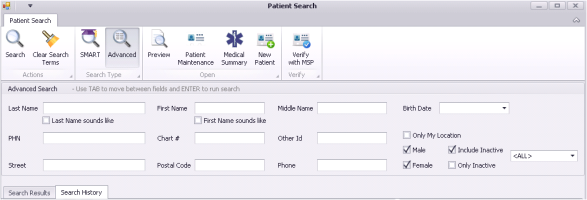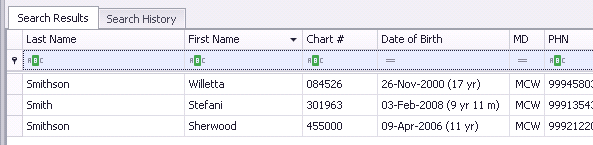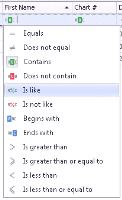Searching for hard-to-find patients using an advanced search
View video tutorial: Patient search
Sometimes your search results list contains too many patients, and it is difficult to find the patient you are looking for. Or, you need to search for a specific search criteria (for example, only inactive patients). The Advanced Search option provides more search criteria to help you filter your results and quickly find the patient you are looking for. The additional search criteria include:
Middle name
Birth Date (You can search for a specific birth date.)
Other ID
Street
Postal Code
Male
Female
Only Inactive
Note: You can also use a SMART search in an advanced search. SMART search is a single text input search field and works similarly to a web search. When you enter your search criteria in the Search for field, the EMR then searches the criteria throughout all patient records.
Finding a patient who you recently selected from the advanced search results
If you recently selected a patient from the advanced search results, you can quickly find that patient again by clicking lick the Search History tab within the Advanced Patient Search window. The Recent Patients pane on the right shows the last 10 selected patients, with the most at the top.
This list is shared between applications and is saved across application sessions. If you log out and then log back in the next day, the EMR restores the recent patients list.
Tip: The SMART search ![]() enables you to search for a single term from all relevant fields throughout all patient records. SMART searches work similarly to internet searches.
enables you to search for a single term from all relevant fields throughout all patient records. SMART searches work similarly to internet searches.
For example, searching for "Smith" returns patients with this term in their name, address is a single search line much like a search on the web. This searches for relevant fields for all the terms that the user entered.
Steps
| 1. | In the Appointment Scheduler window, in the Patient Search area on the right, click Advanced. The Advanced Patient Search window. |
| 2. | Enter your search criteria. |
If you do not know how to spell a patient’s last name, but want to use last name as a search criteria, select the Last Name sounds like check box. The EMR includes patients with last names similar to the entered name.
To include patients who have a status of Inactive, select the Include Inactive check box.
| 3. | On the Actions menu bar, click Search (or, on your keyboard, press Enter). The results appear in the Search Results tab and the total number of results appears in the bottom corner. |
| 4. | To filter the search results, click the row below the column header, choose a filter, and type the criteria. |
| 5. | Double-click a patient to select them. |
© 2018