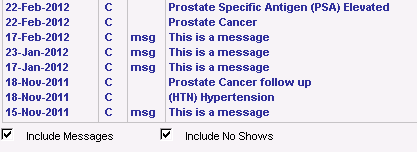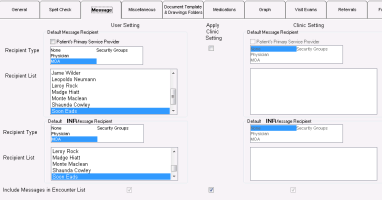Configuring message defaults
You can choose a default recipient for regular and INR messages. You can choose to select the Include Message check box by default in encounter lists.
Steps
|
1.
|
If you are customizing messages for yourself only: |
|
a)
|
Open the WorkDesk and then, in the WorkDesk menu, click Configure > Configure Workdesk . |
|
b)
|
In the WorkDesk Preferences window, click the Message tab. |
|
2.
|
If you are setting clinic-wide defaults: |
|
a)
|
On the Wolf EMR Home page, click Configuration . |
|
b)
|
On the Configuration window, click the Runtime Configuration tab. |
|
c)
|
Click WorkDesk Preferences, and then on the WorkDesk Preferences for Clinic window, click the Message tab. |
|
3.
|
Choose a recipient type and select the default recipient for regular and INR messages. |
Note: If you are setting preferences for yourself only and you are selecting an option that is different from your clinic’s default setting, you must select the Apply Clinic Setting check box beside the option you are changing.
|
4.
|
To select the Include Message check box by default in encounter lists, select the Include Messages in Encounter List check box. |