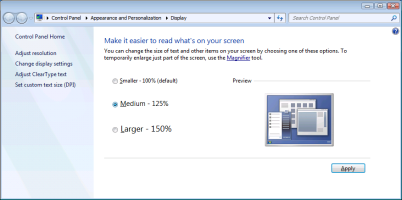Increasing your font size
If you use a large monitor, you can increase your font size for Wolf EMR by up to 125% directly from the Wolf EMR remote desktop. Once set, the chosen font size follows each user on each computer within the office.
Best practice: For a better and sharper screen display, we recommend using a DVI cable (instead of a VGA cable) to connect your computer to your monitor.
Recommended font size based on your screen resolution
We tested different screen resolutions and font sizes, and recommend the following font size, based on the vertical resolution of your screen.
| Vertical resolution of your screen | Recommended font size |
|---|---|
| Above 1024 | 100% or 125% |
| Between 900 and 1024 | 100% or 115% |
| Below 900 | 100% (do not increase your font size) |
We recommend using a screen resolution of 1920x1080.
Steps
| 1. | On your Wolf EMR remote desktop, double-click the DpiScaling shortcut  . . |
| 2. | Choose the Medium - 125% font size and click Apply. |
Tip: To choose a 115% font size, click Set custom text size (DPI) and type 115 as your custom size.
Note: If you choose the Larger - 150% font size option, you may encounter some issues with some text appearing abbreviated in column headers and in other areas.
| 3. | Restart the Wolf remote desktop session for the change to take effect. |
© 2018