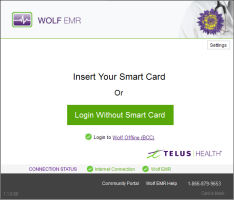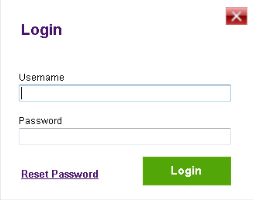Logging into Wolf EMR using a SMART card and the TELUS Wolf EMR launcher
Accessing your EMR using a Windows terminal with a SMART card
If the video does not play, to copy the web address and then paste it into a web browser outside the Wolf EMR data centre.
Download PDF: Accessing Wolf EMR using the TELUS Wolf EMR launcher
If you are accessing Wolf EMR using a Windows-based terminal with a SMART card reader, you can log in using the TELUS Wolf EMR launcher. The TELUS Wolf EMR launcher allows you to see at-a-glance if there are any problems with your internet connection or with your connection to the Wolf EMR data centre. If you are experiencing connection issues, using the Wolf Offline link, you can access basic appointment and patient data for patients with booked appointments today and several days prior to and after today.
From the TELUS Wolf EMR launcher, you can also use quick links to access Wolf EMR help and the Community Portal from outside of the data centre. When you access learning material outside of the data centre, you can hear audio on any training videos (if your device has an audio card).
You start a remote desktop session (where you access Wolf EMR), by sliding your SMART card into a terminal’s card reader. When you remove your SMART card, the terminal disconnects from your remote desktop automatically. When you insert your SMART card into another terminal, your session resumes from where you left off, and you are not required to re-enter your remote desktop username and password. The ability to transfer your session from terminal to terminal, without having to re-enter your password, is known as session mobility, and is the reason why using a SMART card is so beneficial.
If you use computer terminals with SMART card readers, you can configure each terminal to have a different default printer (see Setting default printers for terminals with SMART card readers). This way, if you print a document from a room, and that room has its own printer, the document is printed from that room’s printer whenever you choose Quick Print ![]() .
.
If your terminal has been set up for SMART printing, but SMART printing is not working, see Configuring SMART printing.
Important: If you reset your Wold EMR data centre password (see Changing your Wolf EMR data centre (remote desktop) password) while connected using a SMART card, you must log off and clear your card after you change your data centre password. See Clearing your credentials from a SMART card using the TELUS Wolf EMR Launcher.
Steps
| 1. | On the terminal desktop, double-click the Wolf EMR Launcher |
Beside CONNECTION STATUS:
An ![]() icon indicates that your Internet Connection, connection to the Wolf EMR Data Centre, or connection to Wolf Offline (BCC) is available
icon indicates that your Internet Connection, connection to the Wolf EMR Data Centre, or connection to Wolf Offline (BCC) is available
An ![]() icon indicates that your Internet Connection, connection to the Wolf EMR Data Centre, or connection to Wolf Offline (BCC) is not available
icon indicates that your Internet Connection, connection to the Wolf EMR Data Centre, or connection to Wolf Offline (BCC) is not available
Experiencing connection issues?
If you are having connection issues (either because your internet is down or because the Wolf data centre in inaccessible), from the TELUS Wolf EMR launcher, you can access a basic read-only copy of your Wolf EMR appointments and patient data.
To access Wolf EMR Offline, below the Login Without Smart Card button, click Login to Wolf Offline (BCC).
For more information on Wolf Offline see the Wolf EMR Offline v1 user guide.
| 2. | If you want to access the Community Portal or Wolf EMR help, at the bottom of the Wolf EMR launcher window, click the link you want. |
| 3. | Insert your card into the terminal’s SMART card reader with the chip end inserted first. One of the following occurs: |
If this is your first time logging into Wolf EMR today, you are prompted to enter your Data Centre username and password.
If you were previously logged into Wolf EMR on another terminal today, your remote desktop appears with Wolf EMR open, and your session continues where you left off. For example, if you had a patient’s visit note open when you removed your card from the previous terminal, that patient’s visit note is opened on the new terminal.
When you use a SMART card, you only enter your username and password once at the beginning of each day as long as you don’t leave your session idle for more than 2 hours. Your session then “follows you” with the card. Wolf EMR opens automatically each time you slide your card into a new terminal.
If you share SMART cards with other users in the clinic, and you want to give your card to another user, you can clear your session and credentials from the card. See Clearing your credentials from a SMART card using the TELUS Wolf EMR Launcher.
| 4. | If you do not have your SMART card, click Login Without SMART Card. You are prompted to enter your remote desktop username and password. |
| 5. | If you are logging into the Wolf EMR Data Centre for the first time today, or if you are logging in without a SMART card, enter your Username and Password, and then click Login. Your remote desktop appears with Wolf EMR open. |
| 6. | If you are not set up for single sign-on, you may be required to enter your Wolf EMR password. Enter your Wolf EMR password if the Wolf EMR login window appears. |
Note: To learn how to set up your user account for single-sign-on, see Configuring user accounts for single sign-on.
| 7. | When you leave the terminal, perform one of the following actions: |
If you are using a SMART card, remove your card from the card reader. The terminal disconnects from your remote desktop. When you insert your SMART card into another terminal, your session resumes from where you left off. You are not required to re-enter your Data Centre password for the rest of the day.
If you are not using a SMART card, disconnect the terminal from your remote desktop session by clicking the X icon at the top of the Remote Desktop window. When you access Wolf EMR from another terminal, you must re-enter your Data Centre username and password, however your session resumes from where you left off.
| 8. | At the end of the day, before you leave the clinic, close the Wolf EMR software, and then log off your remote desktop session. See Shutting down your workstation at the end of the day. |
© 2018