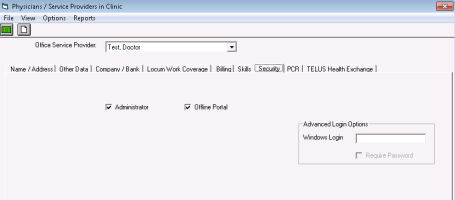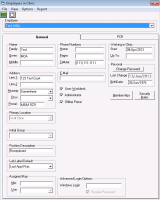Configuring user accounts for single sign-on
View video tutorial: Setting up single sign-on
If your user account is set up for single sign-on, when you log into the Wolf EMR data centre (i.e. when you log in to your remote desktop), Wolf EMR is opened and you are logged in automatically.
If you are not set up for single sign-on, each time you access Wolf EMR, you are required to first log into the Wolf EMR data centre, and then log into Wolf EMR, entering a different password for each login. For more recently implemented clinics, all users are automatically set up for single sign-on.
Users with administrator authority in Wolf EMR can set up clinic users for single sign-on. Before you set up individual users for single sign-on, your clinic must be enabled for the single sign-on functionality. Once your clinic is enabled, all users must use single sign-on. To enable single sign-on, contact TELUS Health (see Contact us).
You must set-up all providers and front-end staff members for single sign-on one at a time.
Steps
|
1.
|
On the Wolf EMR home page, click Configuration. |
|
a)
|
From the Configuration menu, choose View > Physicians/Service Providers > Office Service Providers. The Physicians/Service Providers in Clinic window opens. |
|
b)
|
In the Office Service Provider list, select the provider you want to set up single sign-on for. |
|
c)
|
Click the Security tab and then, in the Windows Login field, enter wolfmedical\<user first name>.<user last name>. For example, if the provider’s name is Doctor Test, you enter “wolfmedical\Doctor.Test”. |
Note: The firstname.lastname you use should match the user’s Wolf EMR remote desktop user name.
|
3.
|
To set up a front-end staff member: |
|
a)
|
From the Configuration menu, choose View > Employees. The Employees in clinic window opens. |
|
b)
|
In the Employee list, select the employee you want to set up single sign-on for. |
|
c)
|
Under Advanced Login Options, in the Windows Login field, enter wolfmedical\<user first name>.<user last name>. For example, if the employee’s name is MOA Test, you enter “wolfmedical\MOA.Test”. |
Note: The firstname.lastname you use should match the user’s Wolf EMR remote desktop user name.
|
4.
|
Optionally, with single sign-on enabled for your clinic, if the user still prefers to have a Wolf EMR login password prompt every time they connect, select the Require Password check box. |
|
6.
|
Repeat for all employees you want to set up single sign-on for. |