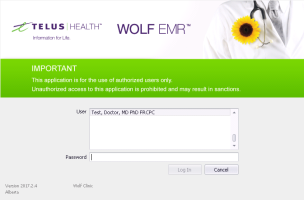Help! I forgot my password
There are different passwords involved with using Wolf EMR. If you forgot your password to access Wolf EMR or are locked out of your account, use the resources below to help you determine which password, and how to reset it.
If you use a Windows computer, before you even log on to Wolf EMR, you must enter your computer's Windows network user name and password to unlock your computer. If TELUS Health provided your computers, you may still be using the default user name and password:
Username: User
Default password: Medical01
If you forgot this password or are locked out: You must contact your clinic's information technology (IT) department to reset this password. TELUS Health cannot reset your Windows account password since your clinic owns your Windows network and TELUS Health does not have access to your network's security settings.
If you use a Windows computer (not a terminal server), after you are logged on your Windows network, you must connect to and log on the Wolf EMR data centre using Remote Desktop Connection. You do this by launching the Wolf remote desktop shortcut from your desktop. See Logging into Wolf EMR from a PC.
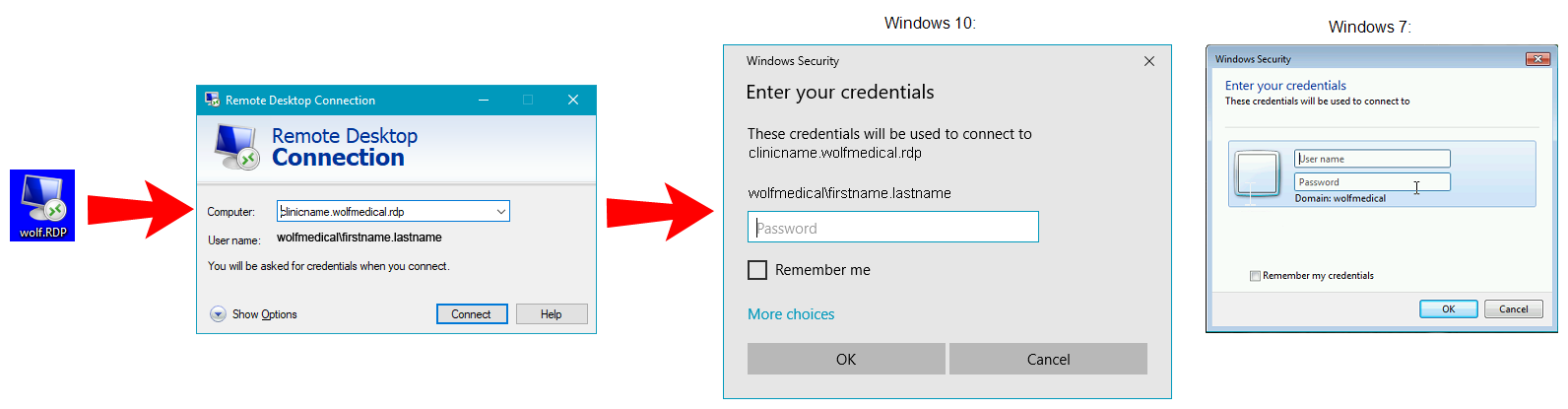
Computer: clinicname.wolfmedical.rdp (as assigned by TELUS Health).
User name: first.lastname (such as john.smith). If you work out of several Wolf EMR clinics, your user name may have initials (such as john.c.smith).
Password: You originally received this password by email from TELUS Health. It expires every 90 days and you are prompted to change it at your first logon. The default password is Medical01. This password must be 8 characters, including at least one uppercase letter and one number.
After five unsuccessful attempts to log in, your account will be locked and you must re-set your password.
If you forgot this password: If you registered for self-service password reset (see Register for self-service password reset), you can reset it yourself. See Resetting your own Wolf EMR data centre password.
If you are locked out of this account: If you registered for self-service password reset (see Register for self-service password reset), you can reset it yourself. See Unlocking your Wolf EMR data centre account.
If you did not yet register for self-service or are unable to reset the password or unlock your account yourself, contact TELUS Health (see Contact us).
After you are connected to the Wolf EMR data centre, and if you are not set up for single-signon (see Configuring user accounts for single sign-on), you must launch Wolf EMR and select your EMR user name and password in the window shown below.
If you forgot this password or are locked out: Contact your Wolf EMR administrator within your office. A user with administration privileges in Wolf EMR can reset another user's EMR password. See Resetting Wolf EMR application passwords.
© 2018