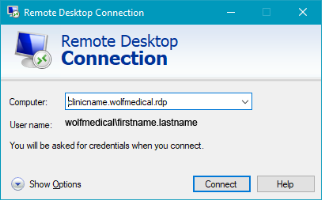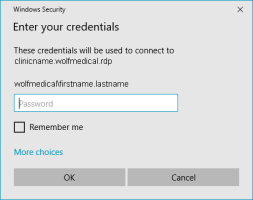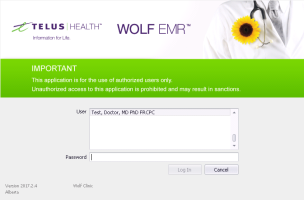Logging into Wolf EMR from a PC
If you are logging into Wolf EMR from a PC, you must first login to your Wolf remote desktop (also known as the Data Centre). If you have single-sign-on set up, Wolf EMR opens in the remote desktop automatically. If you do not have single-sign-on set up, you must then open Wolf EMR from the remote desktop, which requires that you enter an additional password.
Tip: Problems logging in? See Help! I forgot my password.
Steps
|
1.
|
On your desktop, double-click the Wolf EMR data centre link . A Microsoft Windows login window displays. |
|
2.
|
In the User name field, type your remote desktop (data centre) user name. It's usually your firstname.lastname. If you work out of multiple Wolf EMR clinics, your user name may include initials (firstname.initials.lastname). |
Tip: If another user's name is already populated, click Use another account. You can now enter your own user name.
|
4.
|
When prompted, in the Password field, type your remote desktop (data centre) password, and then press Enter. If you account is set up for single sign-on ,you are logged into the data centre with Wolf EMR open. You can skip the next steps. |
Note: To learn how to set up your user account for single-sign-on, see Configuring user accounts for single sign-on.
Tip: To avoid seeing a security warning each time that you log in, see Getting a security warning when connecting to the Wolf data centre?
|
5.
|
If you are not set up for single sign-on, on the remote desktop, double-click Wolf EMR . The Wolf EMR login window opens with your Wolf EMR user selected. |
|
6.
|
In the Password field, enter your Wolf EMR password. This may be different from your remote desktop (Data Centre) password. |
|
7.
|
Click Log In. Wolf EMR opens. |
|
8.
|
When you leave the terminal, disconnect the terminal from your remote desktop session by clicking the X icon at the top of the Remote Desktop window. When you access Wolf EMR from another terminal, you are required to re-enter your Data Centre username and password, however your session resumes from where you left off. |