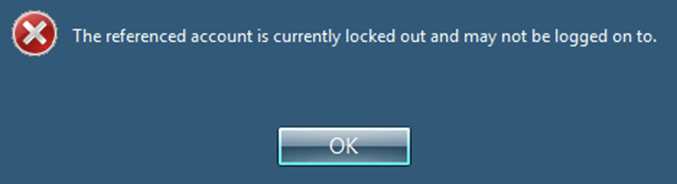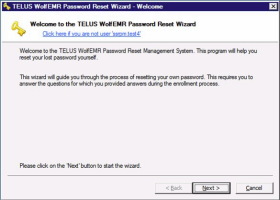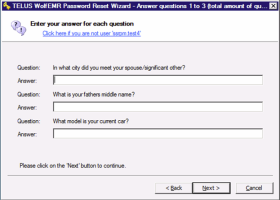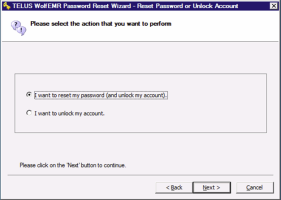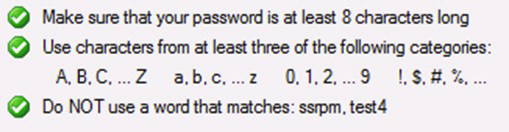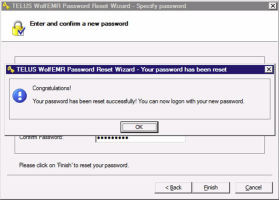Resetting your own Wolf EMR data centre password
If you forget your Wolf EMR data centre password (see Help! I forgot my password), you can easily reset it yourself using the Wolf EMR password reset system.
Before you can reset your own password, you must first have enrolled in the self-serve password reset service and chosen your questions and answers (see Register for self-service password reset). Once enrolled, you can then reset your password or unlock your account if you correctly answer the three questions.
The Wolf EMR data centre password expires every 90 days and you are prompted to change it at your first logon. When you choose a new password, it must be 8 characters, including at least one uppercase letter and one number.
Steps
| 1. | If you attempt to login unsuccessfully to the Wolf EMR data centre five times, you encounter the following message. Click OK. |
| 2. | Click Forgot My Password. |
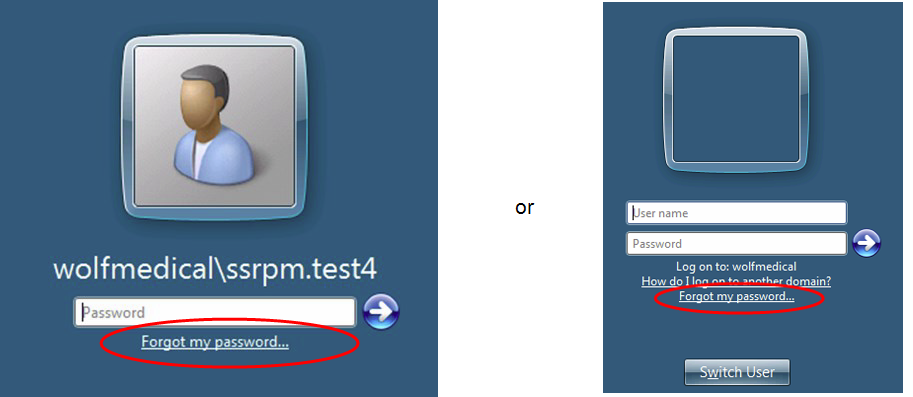
| 3. | You are prompted with the password reset wizard. Click Next. |
| 4. | Answer your three questions and click Next. |
Note: If you are unable to answer the security questions, please contact TELUS Health for further assistance (see Contact us).
| 5. | If you answer the questions correctly, you are asked to select the desired reset operation. Click I want to reset my password (and unlock my account) and then click Next. |
| 6. | When prompted to change your password, type your new password following the requirements and then click Finish. |
Note: When you meet requirements, a green check mark appears beside each one.
| 7. | When the password reset is successful, you encounter the message below. Click OK and proceed with logging into your account with your new password. |
© 2018