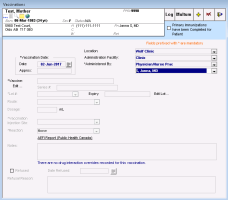Recording a vaccination (new prescriber)
Note: This information applies to the new prescriber (see New prescriber).
You can record a patient vaccination from any window related to a patient via the SMART (right-click) menu. The information required for recording a vaccination depends on who administered the vaccination. If the vaccination was administered outside of your clinic, you are only required to enter the vaccination name and approximate date.
If your clinic uses the Multum database, you can check for possible interactions (with a patients current medications and medical problems) before you administer the vaccination.
You can also record that a patient refused a vaccination (see Recording refused vaccinations (new prescriber)) and record a vaccination for an entire a group of patients at once (see Recording group vaccinations (new prescriber)).
Steps
| 1. | Perform one of the following actions: |
If you have the patient’s medical summary open, on the Current Hx tab, in the Vaccinations area, click <<Add Vaccination>>.
If you have another window of the patient's medical record open (for example, a SOAP note, or the Vitals Entry window), right-click and then, in the SMART menu, click New Vaccination.
If you already have the Vaccinations window open, click Enter New Vaccination ![]() .
.
The Vaccinations window opens.
| 2. | Using the following table, record the vaccination: |
| Field | Description |
|---|---|
|
Vaccination Date |
Perform one of the following actions: If you know the date the vaccination was administered, in the Date field, enter a date, or to select a date on a calendar, click If you are recording a previous vaccination and are unsure of the administration date, in the Approx field, enter an approximate date. EMR translates the approximate date into a full date and displays the date in the Date field. You can enter the approximate date as: Month only: The EMR records the date as the first day of this month in the current year. Year only: The EMR records the date as January 1 of the selected year. Month and Year: The EMR records the date as the first day of the entered month in the entered year. You can enter the month in full or as an abbreviation. The year must be a four-digit year. |
|
Location |
If your clinic has multiple locations, select the location where the vaccination was administered. |
|
Administration Facility/Location |
Perform one of the following actions: If the vaccination was administered in your clinic, select Clinic. If the vaccination was administered at a facility outside of your clinic, select the facility. If the facility you want is not available in the list, enter the facility in the field. Best practice: If you enter a new Administration Facility, you can choose to add the facility to the list. Add facilities to the list only if you or other users will be selecting the location often. If needed, you can modify or delete Administration Facility list options (for example, to “clean-up” duplicate or miss-spelled list items), see Managing the administration facility/location list for recording vaccinations (new prescriber). |
|
Administered By |
Perform one of the following actions: If the individual who administered the vaccination was a practitioner in your clinic, in the list, select Physician/Nurse Prac, and then in the lower list, choose the practitioner. If the individual who administered the vaccination was a front end staff member, in the list, select Staff, and then in the lower list, choose the staff member. If the individual who administered the vaccination was from a facility outside of your clinic, in the list, select Public Health, and then in the field enter the name of the provider, pharmacy, or clinic. |
|
Vaccine |
Type all or part of the vaccination name (for example, flu or dpt), and then on your keyboard, press Enter. In the list of matching vaccinations, click the vaccination you want. The full vaccination name populates the Vaccine field. Note: If the vaccine you want is not available, users with administrator authority can add vaccines to your clinic’s vaccine list. See Managing your clinic vaccine list (new prescriber). |
|
Series |
Enter the series number of the vaccine, if applicable. |
|
Lot # |
Perform one of the following actions: Choose a lot number from the list, if it was already entered on the computer you are currently using. The Expiry date field is automatically populated. Type a new lot number, and then in the Expiry field, type the lot’s expiry date. You are prompted to register the lot number for future use. Tip: If you want to edit the Expiry date, click Edit Lot, change the date, and then close the window. Note: A particular lot number is not available in the list if it expired or if the lot was marked as “Finished” |
|
Route |
Select the vaccination route. Note: If the route you want is not in the list, you cannot enter the value. Users with administrator authority can add options to the Route list if needed via Configuration. See Managing the route list for recording vaccinations (new prescriber). Tip: You can set a default value to automatically populate the Route field. See Managing your clinic vaccine list (new prescriber). |
|
Dosage |
Enter the vaccination dose. Tip: You can set a default value to automatically populate the Dosage field. See Managing your clinic vaccine list (new prescriber). |
|
Vaccination Injection Site |
Select the site where the vaccination was administered. If the injection site you want is not available, then manually enter the value. Best practice:
If you enter a new injection site, you are prompted to add the injection site to the list. Add injection sites to the list only if: You or other users will be selecting the option often You can confirm that the option is not already available on the list (perhaps as a different name?) You know you have spelled the injection site correctly If needed, you can modify or delete Vaccination Injection Site list options (for example, to “clean-up” duplicate or miss-spelled list items). |
|
Notes |
Enter any notes regarding the patient's vaccination. |
| 3. | To review possible interactions for the vaccination, at the top of the window, click Multum. |
You can check for possible interactions only if:
Your clinic has the Cerner Multum database enabled
The vaccine has a Multum code assigned. See Managing your clinic vaccine list (new prescriber).
| 4. | If the patient experiences an immediate adverse reaction to the vaccination, record the reaction. See Recording adverse reactions to vaccinations (new prescriber). |
| 5. | If all of the patient’s primary immunizations are completed, at the top of the window, select the Primary Immunizations have been Completed for this Patient check box. The EMR indicates the completion of Primary Immunizations on the Current History tab in the Medical Summary window. |
| 6. | Perform one of the following actions: |
To record another vaccination click Enter New Vaccination ![]() and repeat steps step 2 to step 6.
and repeat steps step 2 to step 6.
To save the vaccination and close the window, click Close Form ![]() .
.
© 2018