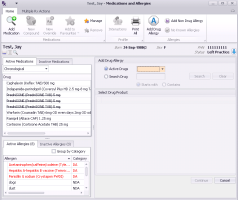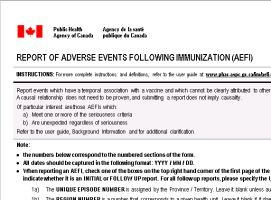Recording adverse reactions to vaccinations (new prescriber)
Note: This information applies to the new prescriber (see New prescriber).
If a patient experiences an adverse reaction to a vaccination, you can record the reaction in the Vaccinations window and record an allergy or intolerance in the Medications and Allergies window at the same time.
Steps
|
1.
|
Open the vaccination record in the Vaccinations window: Open the patient’s medical summary and then, in the Current Hx tab, in the Vaccinations area, double-click the vaccination. |
|
2.
|
In the Reaction list, select the type of reaction the patient experienced. The Medications and Allergies window opens, with the Add Drug Allergy entry area open. |
Note: If your clinic still has the legacy allergy functionality (ie. you have not upgraded to the new prescriber), the Clinical Records window opens instead. Here, you can record the reaction details. See Managing allergies and intolerances using Wolf EMR legacy functionality.
|
4.
|
If the patient has an adverse reaction that should be reported to the Public Health Agency of Canada, in the Vaccinations window: |
|
a)
|
On the Vaccinations window, click the AEFI Report (Public Health Canada) link (located below the *Reaction field). The Report of Adverse Events Following Immunization (AEFI) SMART form opens with much of the patient’s information pre-populated. |
|
b)
|
Complete, save, and optionally print or fax the form. |
|
5.
|
On the Vaccination window, click Close Form . |