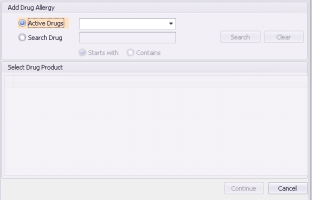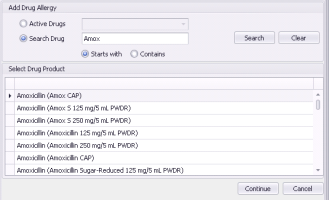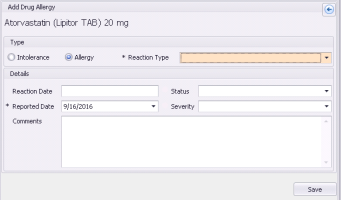Recording drug allergies and intolerances (new prescriber)
Note: This information applies to the new prescriber (see New prescriber).
If a patient has a reaction to a medication, you can record the reaction as an allergy or intolerance. You can record a reaction only to a specific medication (including strength). You cannot record a reaction to a general medication group (for example, “penicillins”). The EMR does however recognize that the patient is allergic to all medications with similar ingredients to the medication you record. For example, if you select Amoxicillin, the EMR recognizes that the patient is allergic to all penicillins. You therefore receive interaction warnings for all penicillins.
If you are recording a reaction to a medication that the patient is currently taking, you can discontinue the prescription and record the reaction at the same time. See Discontinuing medications due to adverse reactions (new prescriber).
Steps
| 1. | Open the Medications and Allergies window: On any window related to the patient (such as the medical summary, vitals entry, or SOAP note), right-click and choose New Allergy. The Medications and Allergies window opens, with the Add Drug Allergy area displayed. |
| 3. | In the Add Drug Allergy area, select the medication the patient had a reaction to: |
If you are recording a reaction to a medication listed in the patient’s active medication list, select Active Drugs and then, in the list, select the medication.
If you are recording a reaction to a medication not listed in the patient’s active medication list:
| a) | Select Search Drug and then, in the entry field, enter part or all of the medication name. |
| b) | Click Search. The EMR displays a list of matching medications. |
Tip: By default, the EMR displays matching medications that Starts with your search term. To include medications that contain your search term (anywhere in the name), select Contains.
| c) | Click the medication, and then click Continue. The Type and Details entry areas display. |
| 4. | Using the following table, record the reaction details. |
| Field | Description |
|---|---|
|
Intolerance |
If the reaction is due to an intolerance, select this option. |
|
Allergy |
If the reaction is due to an allergy, select this option. Note: Allergic reactions display in red in the patient’s list of active allergies. |
|
Reaction Type |
Select the type of reaction the patient experienced. If none of the options are appropriate, select Other and then, in the Comments field, type the reaction type. |
|
Reaction Date |
Optionally, enter the date the reaction took place. Tip: You can enter partial dates, such as “Jan 2015”. |
|
Status |
Select one of the following options: Unknown: To indicate that the existence of the allergy is unknown. Suspected: To indicate that an allergy is suspected but not confirmed. Confirmed: To indicate that an allergy is confirmed. |
|
Reported Date |
The Reported Date defaults to today. If the patient reported the reaction prior to today, enter the reported date. Use the format DD-MM-YYYY or click the down arrow and select a date from the calendar. |
|
Severity |
Select the level of severity the reaction was. |
|
Comments |
Enter any additional notes about the reaction. If in the Reaction Type list, you selected Other, enter the reaction type here. |
| 5. | Click Save. |
© 2018