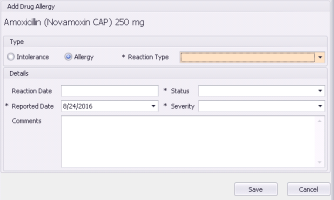Discontinuing medications due to adverse reactions (new prescriber)
Note: This information applies to the new prescriber (see New prescriber).
If a patient has an adverse reaction to a medication, you can discontinue the prescription, and record the adverse reaction in the patient’s allergies list at the same time.
Steps
| 1. | Open the Medications and Allergies window: On any window related to the patient (including a SOAP note or the medical summary), right-click and choose View Medication List. |
| 2. | In the Active Medications list, click the medication you want to discontinue, and then click Discontinue |
| 3. | In the Reason list, select Allergy. |
| 4. | Optionally, in the Comments area, enter any additional reasons why you are discontinuing the medication. You do not have to enter any details about the allergic reaction, as you will soon be provided another entry window to record this information. |
| 5. | Click Save |
| 6. | Using the following table, record the allergy details. |
| Field | Description |
|---|---|
|
Intolerance |
Select if the reaction is due to an intolerance. |
|
Allergy |
Select if the reaction is due to an allergy. |
|
Reaction Type |
In the list, select the type of reaction the patient experienced. If none of the options are appropriate, select Other and then, in the Comments field, type the reaction type. |
|
Reaction Date |
Optionally, enter the date the reaction took place. Tip: You can enter partial dates, such as “Jan 2015”. |
|
Status |
In the Status list, select one of the following options: Suspected: To indicate that an allergy is suspected but not confirmed. Confirmed: To indicate that an allergy is confirmed. |
|
Reported Date |
The Reported Date defaults to today. If the patient reported the reaction prior to today, enter the reported date. Use the format DD-MM-YYYY or, or to select a date from a calendar, click the down arrow. |
|
Severity |
In the Severity listed, select the level of severity the reaction was. |
|
Comments |
Enter any additional notes about the reaction. If in the Reaction Type list, you selected Other, enter the reaction type here. |
| 7. | Click Save. The EMR adds the allergy or intolerance to the patient’s Active Allergies list. |
© 2018