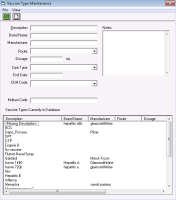Managing your clinic vaccine list (new prescriber)
Note: This information applies to the new prescriber (see New prescriber).
If a vaccine you want is not available in the vaccine list, you can add it if you have administrator authority in Wolf EMR. You can also modify vaccines that are already on your clinic’s list, for example, you can:
Modify vaccine names.
Set a default route and a default dosage for a vaccine. This way, when the vaccine is recorded in patient charts, the Route and Dosage fields are populated automatically.
Configure vaccines to display in CDM flowsheets using CDM codes.
Steps
| 1. | From the Wolf EMR home page, click Configuration |
| 2. | From the Configuration window menu, click View > Patient Data Codes > Vaccination Types > Vaccination Type Maintenance. The Vaccine Type Maintenance window opens. |
| 3. | Perform one of the following actions: |
If you are adding a vaccine, at the top of the window, click ![]() .
.
If you are modifying or removing a vaccine, in the Vaccine Types Currently in Database list, click the Description of the vaccine.
| 4. | Using the following table, enter or modify the vaccine’s details. |
| Field | Description |
|---|---|
|
Description |
Enter the vaccine name. |
|
Brand Name |
Enter the brand name. |
|
Manufacturer |
Enter the manufacturer. |
|
Route |
To set a default route for when this vaccine is recorded in patient charts, in the list, select the route. Note: If the route you want is not in the list, you cannot enter the value. You can, however, add options to the Route list if needed (via Configuration). See Managing the route list for recording vaccinations (new prescriber). |
|
Dosage |
To set a default dosage for when this vaccine is recorded in patient charts, enter the dosage. |
|
Care Type |
To associate this vaccine with a specific care type (for example, influenza), in the list, select the care type. |
|
End Date |
If you are removing the vaccine from your clinic’s vaccine list, enter the date you want the vaccine to drop off the list. |
|
CDM Code |
If you want the vaccine to display in chronic disease management (CDM) flowsheets, select one of the following options: Influenza: To have vaccination dates display in the Influenza column of CDM flowsheets Pneumococcal: To have vaccination dates display in the Pneumococcal column of CDM flowsheets AbnormalPAPS: To have vaccination dates display in the Abnormal PAPS column of CDM flowsheets LastPAPS: To have vaccination dates display in the LastPAPS column of the CDM flowsheet PAPS: To have vaccination dates display in the PAPS column of the CDM flowsheet Note: You can also perform patient searches or create automated clinical patient reminders (rules) using vaccination CDM Codes. For this reason, you can add additional CDM Codes to be used for patient searches and rules. Note: If the CDM Code you want is not available in the list, any user with administrator authority in Wolf EMR can add codes to this list. See Managing your clinic vaccination CDM codes (new prescriber). |
|
eMS Code |
Select the vaccination code used by Electronic Medical Summary tools. You can add codes to this list from Configuration > View > Patient Data Codes > Vaccination Types > eMS Codes (BC). |
|
Multum Code |
If your clinic uses the Cerner Multum interactions feature, enter the vaccine’s Cerner Multum ID here. Important: In assigning the correct Multum code, the EMR can identify possible interactions for each patient. |
|
Notes |
Enter any notes about the vaccine. These notes are for internal purposes only, they do not populate patient vaccine entries. |
| 5. | When you are done, click |
© 2018