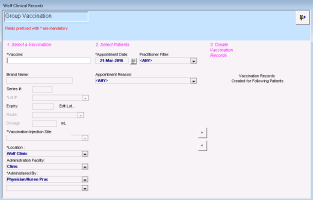Recording group vaccinations (new prescriber)
Note: This information applies to the new prescriber (see New prescriber).
If you administer the same vaccination to a group of people (for example, if you administer a vaccine to a family, or if you host a flu shot clinic), you can record the vaccination for all patients at once.
Note: You can record group vaccinations only for patients who have appointments booked on the date the vaccinations took place.
Steps
| 1. | From the WorkDesk menu, click Patients > Group Vaccination |
| 2. | Using the following table, under 1. Select a Vaccination, enter the vaccination information. |
| Field | Description |
|---|---|
|
Vaccine |
Enter all or part of the vaccination name (for example, flu or dpt), and then on your keyboard, press Enter. The EMR displays a list of matching vaccinations. Click the vaccination you want. The EMR displays the full vaccination name in the Vaccine field. |
|
Series # |
Enter the series number of the vaccine, if applicable. |
|
Lot # |
Perform one of the following actions: To select a lot number that has previously been entered on the computer you are currently using, in the list, click the vaccine's lot number. The EMR displays the Expiry date for the selected lot. To enter a new lot number that has not been entered previously for another patient, in the Lot # field, enter the lot number. |
|
Expiry |
Enter the lot’s expiry date. |
|
Route |
Select the vaccination route. Note: If the route you want is not in the list, you cannot enter the value. Users with administrator authority can add options to the Route list if needed via Configuration. See Managing the route list for recording vaccinations (new prescriber). |
|
Dosage |
Enter the vaccination dose. |
|
Vaccination injection Site |
Select the site where the vaccination was administered. If the injection site you want is not available, then manually enter the value. Best practice: If you enter a new injection site, you are prompted to add the injection site to the list. Add injection sites to the list only if: You or other users will be selecting the option often You can confirm that the option is not already available on the list (perhaps as a different name?) You know you have spelled the injection site correctly If needed, you can modify or delete Vaccination Injection Site list options (for example, to “clean-up” duplicate or miss-spelled list items). See Managing the injection site list for recording vaccinations (new prescriber). |
|
Location |
If your clinic has multiple locations, in the list, select the location the vaccination was administered at. |
|
Administration Facility |
perform one of the following actions: If the vaccination was administered in your clinic, in the drop-down list, select Clinic. If the vaccination was administered at a facility outside of your clinic, in the list click the facility. If the facility you want is not available in the list, enter the facility in the field. Best practice: If you enter a new Administration Facility, you can choose to add the facility to the list. Add facilities to the list only if you or other users will be selecting the location often. If needed, you can modify or delete Administration Facility list options (for example, to “clean-up” duplicate or miss-spelled list items), see Managing the administration facility/location list for recording vaccinations (new prescriber). |
|
Administered By |
Perform one of the following actions: If the individual who administered the vaccination was a provider in your clinic, in the list, select Physician/Nurse Prac, and then in the lower list, click the provider. If the individual who administered the vaccination was a front end staff member, in the list, select Staff, and then in the lower list, click the staff member. If the individual who administered the vaccination was from a facility outside of your clinic, in the list, select Public Health, and then in the field enter the name of the provider, pharmacy, or clinic. |
| 3. | Under 2. Select Patient: |
| a) | In the *Appointment Date field, select the date the vaccinations took place. |
| b) | In the Practitioner Filter list, select the provider whose patient’s were vaccinated, or if patient’s from multiple providers were vaccinated, select <ANY>. |
| c) | If the patients whom were vaccinated had a common appointment reason (for example, “injection”, or “vaccination”), in the Appointment Reason drop-down list, select the reason, otherwise, leave <ANY> selected. |
The EMR displays a list of patients whom meet the criteria outlined in this step.
| 4. | In the list of patients, click a patient whom you want to record the vaccination for, and then click |
| 5. | Repeat step 4 for all patients you want to record the vaccination for. |
| 6. | When you are done, click Close Form |
© 2018