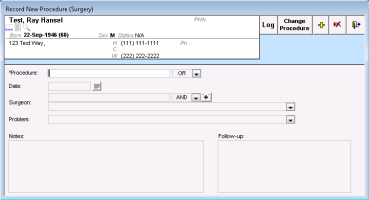Recording procedures and surgeries
When you record a procedure or surgery for a patient, you select a procedure from your clinic’s procedure list. Examples of procedures include appendectomies, arthroscopies, and wound dressings. If your clinic has been implemented with the new ICD9-based procedure list (available to only some clinics at this time), you can quickly choose a procedure from a list of favourites. See Recording procedures and surgeries using favourites.
Steps
| 1. | Perform one of the following actions: |
If you have the patient’s medical summary open, click the Past Hx tab and then, in the Procedures and Surgeries area, double-click <<Add New Procedure>>.
If you have another window open for the patient (for example, a SOAP note or the Vitals Entry window), right-click and then, in the SMART menu, choose New Procedure.
The Record New Procedure (Surgery) window opens.
| 2. | In the Procedure field, enter the part or all of the procedure or surgery name and then, on your keyboard, press Enter. The EMR displays a list of matching procedures and surgeries. |
| 3. | In the results list, click the procedure or surgery that you want to add, (for example, Appendectomy) and then click Update. |
If the procedure you want is not available as a selection, any user with administrator authority in Wolf EMR can add the procedure to the list for you. See Adding medical procedures and surgeries to your clinic procedure list.
Users with administrator authority can also:
Modify procedure descriptions or diagnostic codes (see Modifying medical procedures and surgeries in your clinic procedure list)
Merge duplicate procedures (see Merging procedures and surgeries in your clinic procedure list)
Delete unused procedures (see Deleting procedures from your clinic list)
Do not add a procedure to the list, until:
you are sure that the procedure is not already in the list.
everyone in the clinic agrees that the added procedure name is appropriate and necessary.
Otherwise, you risk creating duplicate entries for the same procedure. Duplicates of listed procedures can hinder your ability to track and manage patients who have undergone certain procedures.
Note: If your clinic is using the new procedure list, you cannot edit the procedure list.
| 4. | Using the following table, enter detailed information about the procedure or surgery. |
| Field | Description | ||||||
|---|---|---|---|---|---|---|---|
|
Date |
Enter the date of the procedure (in any format), or to select a date from a calendar, click Note: If you do not know the exact date, you can enter a partial date (for example, month/year, or just year). |
||||||
|
Surgeon (Optional) |
To enter the surgeon:
Note: You can select only surgeons who are on your clinic’s consultants list. To add a surgeon to your consultants list, click |
||||||
|
Problem |
If the purpose of the surgery is to manage a medical problem that is currently listed on the patient's Problem List, select the problem in the drop-down list. Tip: If you do not see the appropriate problem, click <<Add New>> and then, in the Problem List window, add the new problem. See Recording patient medical problems. |
||||||
|
Notes |
Enter any notes about the procedure or surgery. |
||||||
|
Follow-up |
Enter any notes to reference when following up with the patient. |
| 7. | Perform one of the following actions: |
To add another procedure, click Add ![]() and repeat step 4
and repeat step 4
© 2018