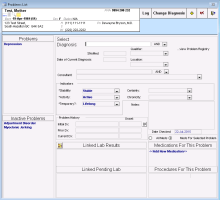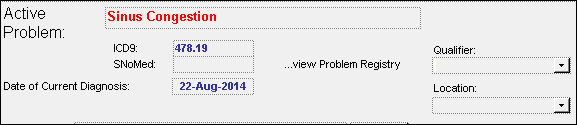Recording patient medical problems
When you record a current or previous medical problem for a patient, you select a problem from Wolf EMR’s problem database. Examples of patient problems include hypertension, diabetes type II, and asthma. If your clinic is using the new problem database that includes the Canadian Institute for Health Information (CIHI) list (available to only some clinics at this time), you can quickly choose a problem from a list of favourites.
Tip: When you record a problem, the only required information is the problem name, however, it is good practice to enter the year of onset for tracking purposes.
Steps
| 1. | Open the patient’s medical summary (see Opening the medical summary). |
| 2. | Perform one of the following actions: |
If you are recording a current problem, in the Problems area, double-click <<Add New Problem>>. The EMR displays the Problems List window.
If you are recording a previous (inactive) medical problem, click the Past Hx tab and then, in the Previous Medications area, click <<Add New Problem>>. The EMR displays the Problems List window with Inactive displayed in the Activity field.
Tip: You can also record a problem for a patient from any window related to that patient (for example, the SOAP form, consult letter form, or Patient tab).
Right-click and then, in the SMART menu, click New Problem.
| 3. | In the Select Diagnosis field, enter part or all of the problem name or the diagnostic code and then, on your keyboard, press Enter. The EMR displays a list of matching problems. |
If the problem you want is not available as a selection, any user with administrator authority in Wolf EMR can add the problem to the list for you. See Adding medical problems to your clinic problem list.
Users with administrator authority can also:
Modify problem descriptions or diagnostic codes (see Modifying medical problems in your clinic problem list)
Merge duplicate problems (see Merging medical problems in your clinic problem list)
Deactivate unused problems (see Deactivating (removing) medical problems from your clinic list)
Do not add a problem to the problem list, until:
you are sure that the problem is not already in the list.
everyone in the clinic agrees that the added problem name is appropriate and necessary.
Otherwise, you risk creating duplicate entries for the same problem. Duplicates of listed problems can hinder your ability to track and manage patients with specific problems.
Note: If your clinic is using the new problem list that includes the Canadian Institute for Health Information (CIHI) list, you cannot edit the problem list.
| 4. | In the results list, select the problem, and then click Update. The Select Diagnosis field changes to the Active Problem field and displays the problem in red text. |
| 5. | Using the following table, enter any problem details. |
| Field | Description | ||||||
|---|---|---|---|---|---|---|---|
|
Date of Current Diagnosis |
Enter the date of diagnosis. Note: Field defaults to today |
||||||
|
Qualifier |
In the drop-down list, click the position (for example, right, left, front) or other qualifier information about the problem. If the option you want is not available, enter the qualifier. |
||||||
|
Location |
Enter the location on the body the problem affects. |
||||||
|
Consultant |
If an external consultant is managing this problem:
Note: If the consultant you want is not available in the list, you can add a consultant to the list. See External consultants. |
||||||
|
Indicators |
Enter information about the stability, status, and significance of the problem: Stability: Click either Stable or Unstable. Activity: Click either Active (for a current problem) or Inactive (for a previous problem) Temporary?: Click either Temporary or Lifelong. Note: If you click Temporary, the EMR displays a Duration area. In the drop-down list, click the duration. The EMR calculates a date based on today's date and displays the date in the Duration field. Certainty Enter the certainty that the current diagnosis is correct. For example, NYD (Not Yet Determined). Chronicity: Enter the chronicity of the diagnosis. For example, Acute or Chronic. |
||||||
|
Notes |
Enter any notes or explanations about the problem. |
||||||
|
Problem History |
Enter or view information in the following fields: Initial Dx: When you first enter a New Problem, it automatically appears as the Initial Dx. The EMR displays the Onset date to the right. You can also enter the date manually.In the Onset field, enter the year when the problem started. Prior Dx: When you change the current Diagnosis, the EMR automatically enters the Prior Diagnosis and records the Prior Diagnosis. The EMR displays the Onset date to the right. You can also enter the date manually. Although you must enter the entire date, the EMR only displays the year. Current Dx: The EMR automatically enters the Current Diagnosis when you first enter the Diagnosis or when you change the diagnosis. The EMR displays the Onset date to the right. You can also enter the date manually. The EMR only displays the year, although the Date of Current Diagnosis field displays the complete date. |
| 8. | Perform one of the following actions: |
To add another problem, click Add ![]() , and then repeat the above steps.
, and then repeat the above steps.
To save the problem(s) and close the Problems List window, click Save & Close ![]() .
.
© 2018