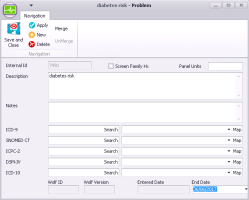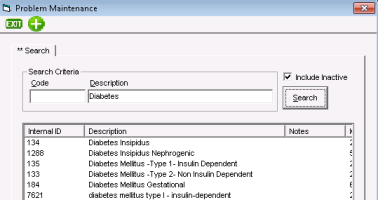Deactivating (removing) medical problems from your clinic list
If your clinic does not handle patients with certain conditions, you can deactivate these conditions in your problem list, thus making it easier to find problems you do use. When you deactivate medical problems, they are removed from all problem search lists, however, they remain in any patient charts where they have been selected. You can also reactivate problems if needed.
Steps
| 1. | Open the Problem Maintenance window, and then search for the problem you want to deactivate. See step 1 to step 3 in Modifying medical problems in your clinic problem list. |
| 2. | To open the problem, click the problem’s Internal ID number. The <problem name> - Problem window opens. |
| 3. | If the problem is currently set to display in the Screening list when you record family history items (see Recording family history problems), but you want the problem to be removed from the Screening list, then clear the Screen Family Hx check box. |
| 4. | In the End Date field, enter the date you want the problem to deactivate on. |
| 5. | To reactivate a problem, clear the End Date. |
Tip:
To find an inactive problem, at the top of the Search Criteria area, select the Include Inactive check box.
| 6. | Click Save and Close |
© 2018