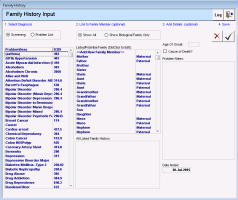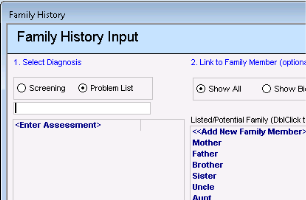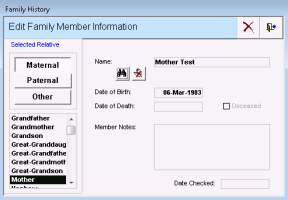Recording family history problems
When you record a family history item, you search for a problem from your clinic’s problem list, and then select the family member it applies to. When you select a family member, you can create a link to another patient in your EMR. For example, if you are recording a family history item for a patient’s mother, and the mother is a patient in your clinic, you can choose to link the patient, as a relation, to their mother as you are recording the family history item.
Steps
| 1. | Open the patient’s medical summary (see Opening the medical summary). |
| 2. | Click the Personal Hx tab. |
| 3. | In the Family History area, double-click <<Add New Family History>>. |
Tip: You can also record family history information from any window related to a patient (for example, the SOAP form, consult letter form, Vitals Entry window, or Patient tab), ight-click and then, in the SMART menu, click New Family Hx.
The Family History Input window opens.
| 4. | Enter the family member’s problem: |
| a) | In the Select Diagnosis area, select one of the following options: |
Problem list: To select a problem from the general problem list
Screening: To select from a shorter list of problems designated as screening items.
If you selected Problem List, a search field appears.
| b) | In the search field, enter part or all of the problem name, and then click <Enter Assessment>. The EMR displays a list of matching problems. |
| c) | Click the problem you want. |
If the problem you want is not available in the problem list, users with administrator authority can add the problem for you. See Adding medical problems to your clinic problem list.
Your clinic can customize what problems display on the family history Screening list. See Modifying medical problems in your clinic problem list.
| 5. | In the Link to Family Member area, click a family member (for example, Mother). The EMR lists any other noted problems for that family member in the History for <family member> area. |
If the Show Biological Family Only option is selected, the EMR displays only relations with the status Biological (in the “Patient Relations for” window in the Relationships area in Patient Maintenance).
To enter a new family member, click <<Add New Family Member>>
| 6. | If the family member is a patient in your system, and you want to link the family member as a relation to the current patient and link the problem to the family member’s chart: |
| a) | In the Link to Family Member area, double-click the family member’s relation type (for example, Mother). The Edit Family Member Information window opens. |
| c) | If you realize you selected the wrong patient, click Clear the Link to Demographics |
| d) | In the Member Notes field, enter any notes regarding the relationship. |
| e) | Click Save and Close |
If the Show Biological Family Only option is selected, the EMR displays only relations with the status Biological (in the “Patient Relations for” window in the Relationships area in Patient Maintenance).
To enter a new family member, click <<Add New Family Member>>
| 7. | In the Add Details area, you can enter the following details: |
Age of Onset: Enter the age when the family member was diagnosed.
Cause of Death?: Select this check box if the selected problem was the cause of death.
Problem Notes: Enter any further notes or explanations here.
Date Noted: Enter the date the Family History was modified in the format of: DD/ Mmm/YYYY. The default value is today’s date.
| 8. | To save the entry, click |
| 9. | When you are done, click |
© 2018