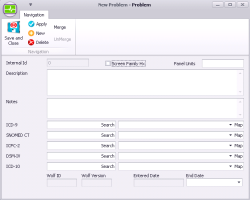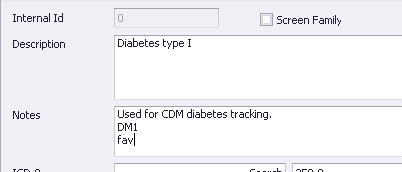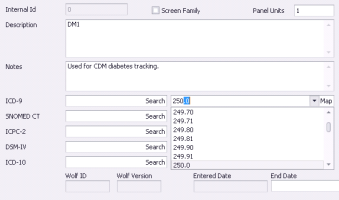Adding medical problems to your clinic problem list
If you are recording a medical problem for a patient and the problem you want is not available in the problem list, any user with administrator authority in Wolf EMR can add the problem to your clinic’s list.
To ensure the problem is not already available in the database, try searching by diagnostic code.
If your clinic is using the new problem list that includes the Canadian Institute for Health Information (CIHI) list, you cannot add problems to the problem list.
Steps
| 1. | From the Wolf EMR home page, click Configuration |
| 2. | From the Configuration menu, choose View > Patient Reference Tables > Problem Index. The Problem Maintenance window opens. |
| 3. | At the top of the window, click |
| 4. | Using the following table, enter the problem details. |
| Field | Description |
|---|---|
|
Screen Family Hx |
If you want this problem to display in the Screening list when you record family history items, select this check box. See Recording family history problems. |
|
Panel Units |
|
|
Description |
Enter the problem name. Note: When users search for a problem, they can search by this description. Make sure you enter a name that makes sense for most users. |
|
Notes |
Enter any notes regarding this problem. For example, situations where users should select this problem over similar options. Tip: You can also use the Notes area to enter common search terms users will likely use to search for this problem. When you search for a problem, the EMR includes the problem’s Note text in the search. |
Using problem descriptions or notes to create a favourites list
If there are certain problems that you and other users use often, you can define them as “favourites” by adding the text “fav” to the problem’s Notes field.
When you search for problems, you can then enter the search term “fav”, and a list of your favourite problems display.
If you want to create user-specific problem favourites, you can instead enter <user initials>-fav in the Notes field.
| 5. | Link the problem to an ICD-9 code, or if your clinic uses another classification of diseases, for example ICD-10, associate the problem with the appropriate code: |
| a) | Beside ICD-9 (or another disease classification type), in the second field, enter part or all of the code and then, in the drop-down list, select the code you want. |
| b) | Beside the field, click Map. |
| 6. | Perform one of the following actions: |
To save the problem and close the window, click Save and Close ![]() .
.
© 2018