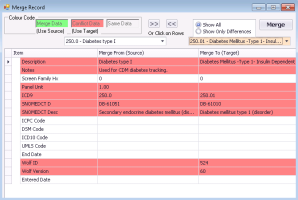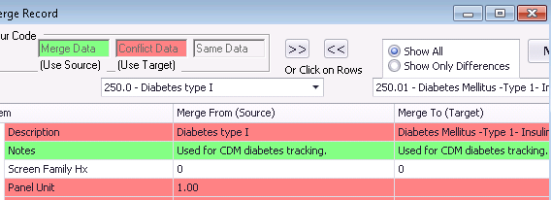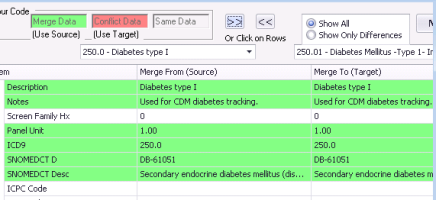Merging medical problems in your clinic problem list
If your clinic's problem list contains two or more problems with the same meaning (for example, “DM1” and “Diabetes Type I”), you can merge the problems into one problem. Merging a problem into to another problem removes the selected problem from all problem lists. Any patients with the merged problem retains the original problem, but the problem is now associated with the problem it was merged with.
When you merge problems, you can also select which of the merged problem details to keep. For example, you can choose to use the Notes from one problem, but the ICD-9 code and description from the other.
Steps
|
2.
|
In the search results, open the problem by clicking it’s Internal ID. |
|
3.
|
At the top of the <problem name> - Problem window, click Merge. The Merge Record window opens. |
|
4.
|
In the right field, search for and select the problem you want to merge the first problem into (ie. search for the problem you want to keep). In the Item list, the EMR highlights all fields that are different between the two problems. |
|
5.
|
Using the following table, for fields that conflict, select which data you want to keep. |
|
Move data from one of the Merge From (Source) fields to the Merge To (Target)
|
Click the line. The line turns green and the information from the left column is duplicated in the right column.
|
|
Return a Merge To (Target) field back to it’s original state
|
Click the line (which is highlighted in green). The line returns to a red colour, and the field content returns to it’s original state.
|
|
Move all conflicting data from the Merge From (Source) fields to the Merge To (Target) fields
|
At the top of the window, click . All conflicting fields are highlighted in green and the Merge To (Target) fields are populated with the content from the Merge From (Source) fields.
|
|
Return all Merge To (Target) fields back to their original state
|
At the top of the window, click . All conflicting lines return to a red colour, and the contents of the Merge To (Target) fields return to their original states.
|
|
6.
|
At the top of the window, click Merge. A dialog box appears with the following prompt: “This will delete ‘<source code - name>’ and replace all s with ‘<target code - name>’. Merge code?” |
|
7.
|
To merge the code, click Yes. |